Release Notes: Quarter 2, 2024
ProLink Solutions is pleased to announce a Procorem release.
User Acceptance Testing (UAT) Build: May 16, 2024
Production Build: June 13, 2024
New "Make a Copy" Functionality
ProLink added new functionality to Procorem, which allows you to make a new, mirror copy of an existing WorkCenter. ProLink can turn this functionality on or off at the account level. By default, this functionality is turned off. If you are interested in previewing in your UAT environment or enabling for your production environment, please reach out to ProLink Support.
In addition, the functionality is available only if you are a member (if you are the WorkCenter owner), user admin (if you are the WorkCenter owner), WorkCenter admin, or account admin.
The "Make a Copy" option is located on the WorkCenter Settings page for a WorkCenter.
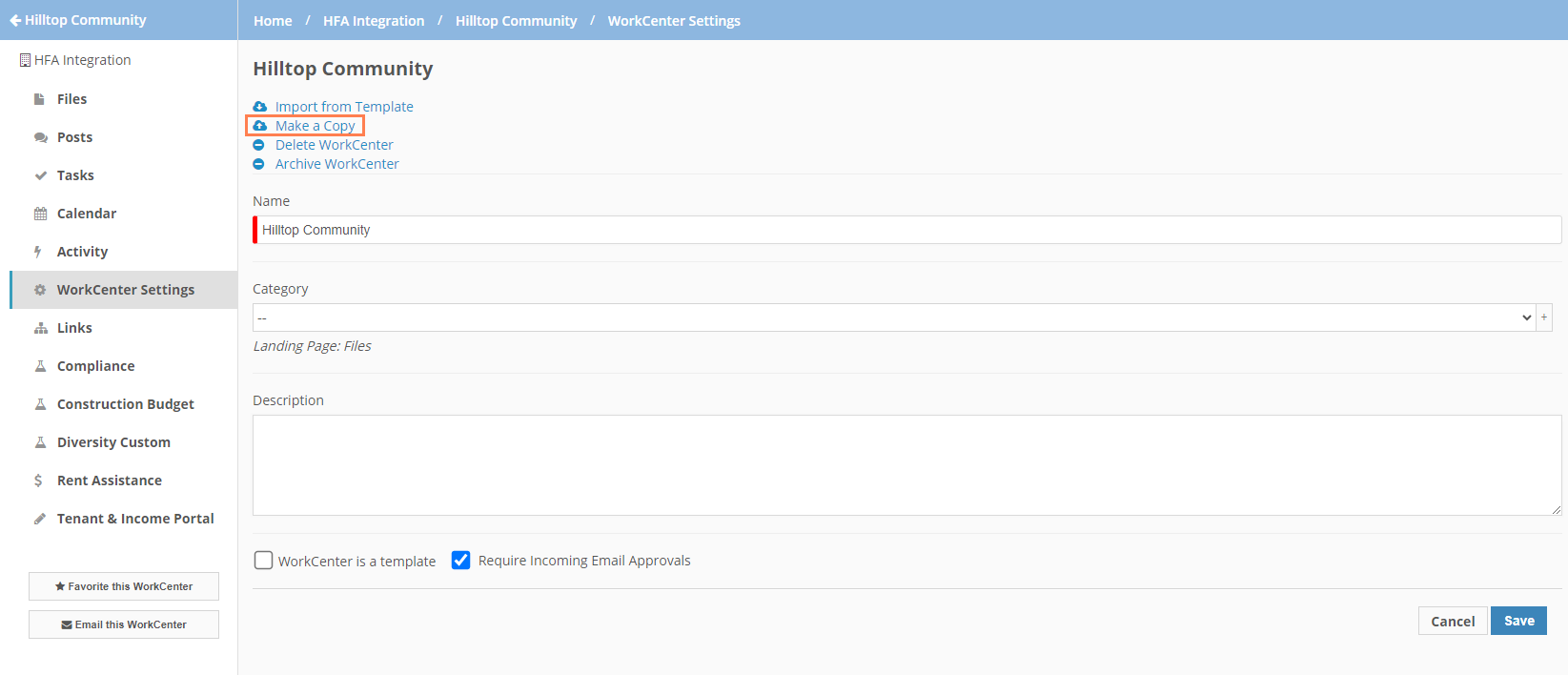
When you make a copy, the system imports the original content (users, dates, and so on) of the source WorkCenter into a new WorkCenter. Use the options and advanced options to indicate what should be copied. You can choose to copy files and folders, tasks, posts, and collaborators.
At the time of the Q2 release, the copy limit is 500 each for files and folders, tasks, and posts, and 250 for collaborators.
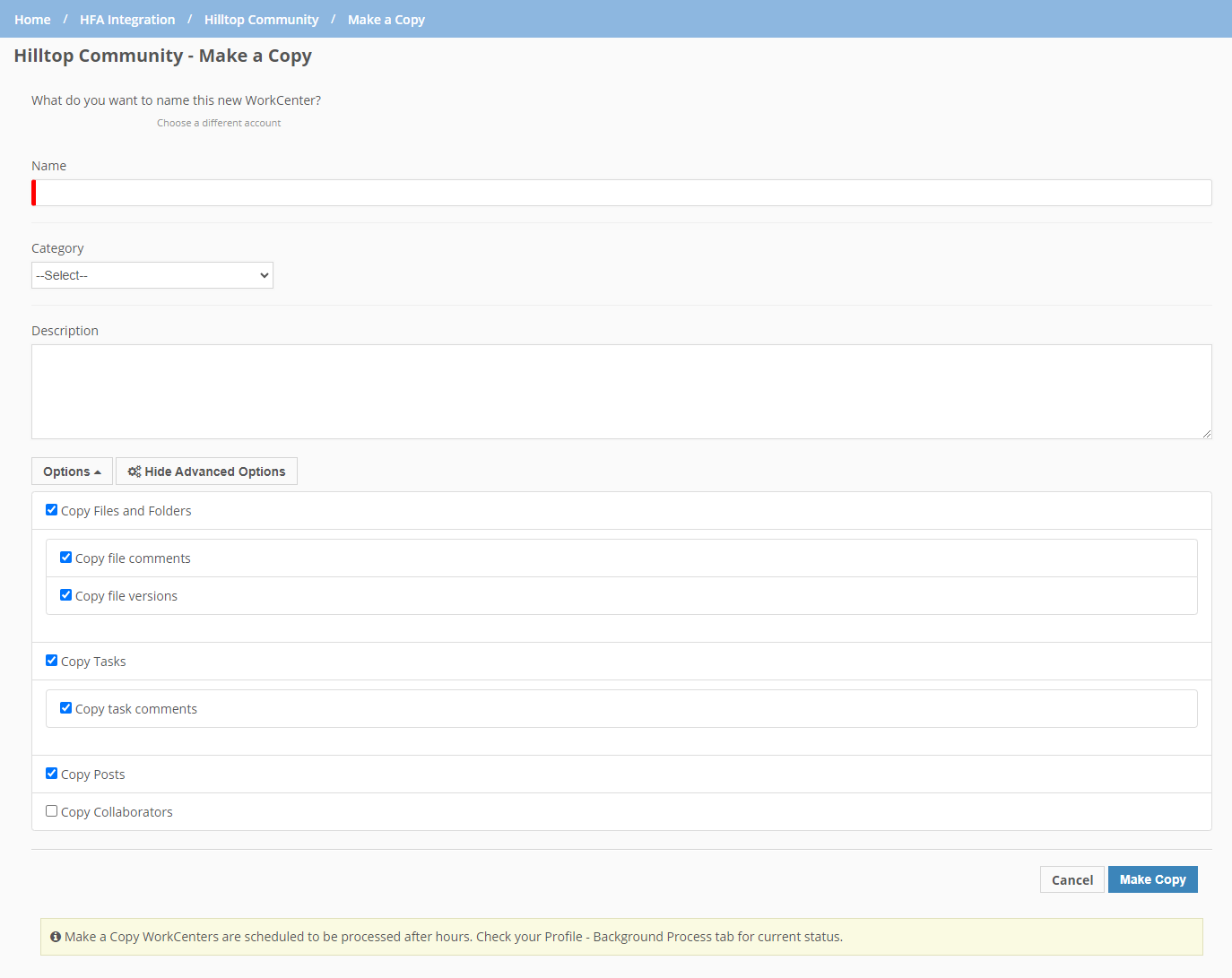
If you copy files and folders, the system will copy all files and folders from the source WorkCenter to the destination WorkCenter with the original user and the original initial upload and last upload dates. If you copy file comments, the system will copy all file comments in the original order with the original dates and users. If you copy file versions, the system will copy all versions of each file with the original dates and version numbers.
If you copy tasks, the system will copy all task groups, all tasks with the original date and user, all fields from the source tasks, all assignees, approvers, and followers (including the finished/approved state and WorkCenter Role), and all reminders. If you copy task comments, the system will copy all task comments in the original order with the original dates and users.
If you copy tasks but not collaborators, the destination WorkCenter will show the assignees, approvers, and followers noted with a warning symbol for the users who are not part of the WorkCenter.

If you copy posts, the system will copy all posts, excluding any attachments, in the original order with the original dates and users.
If you copy collaborators, the system will copy all collaborators, preserving the WorkCenter roles. If Copy Tasks was also selected, and a task had a WorkCenter role, the system initiates the auto task assign process for the collaborator(s) in that role. The system will not send emails for adding a collaborator through "Make a Copy."
The system completes the copy/import process through a scheduled background process to avoid performance issues. The system completes background processes in the order they were queued.
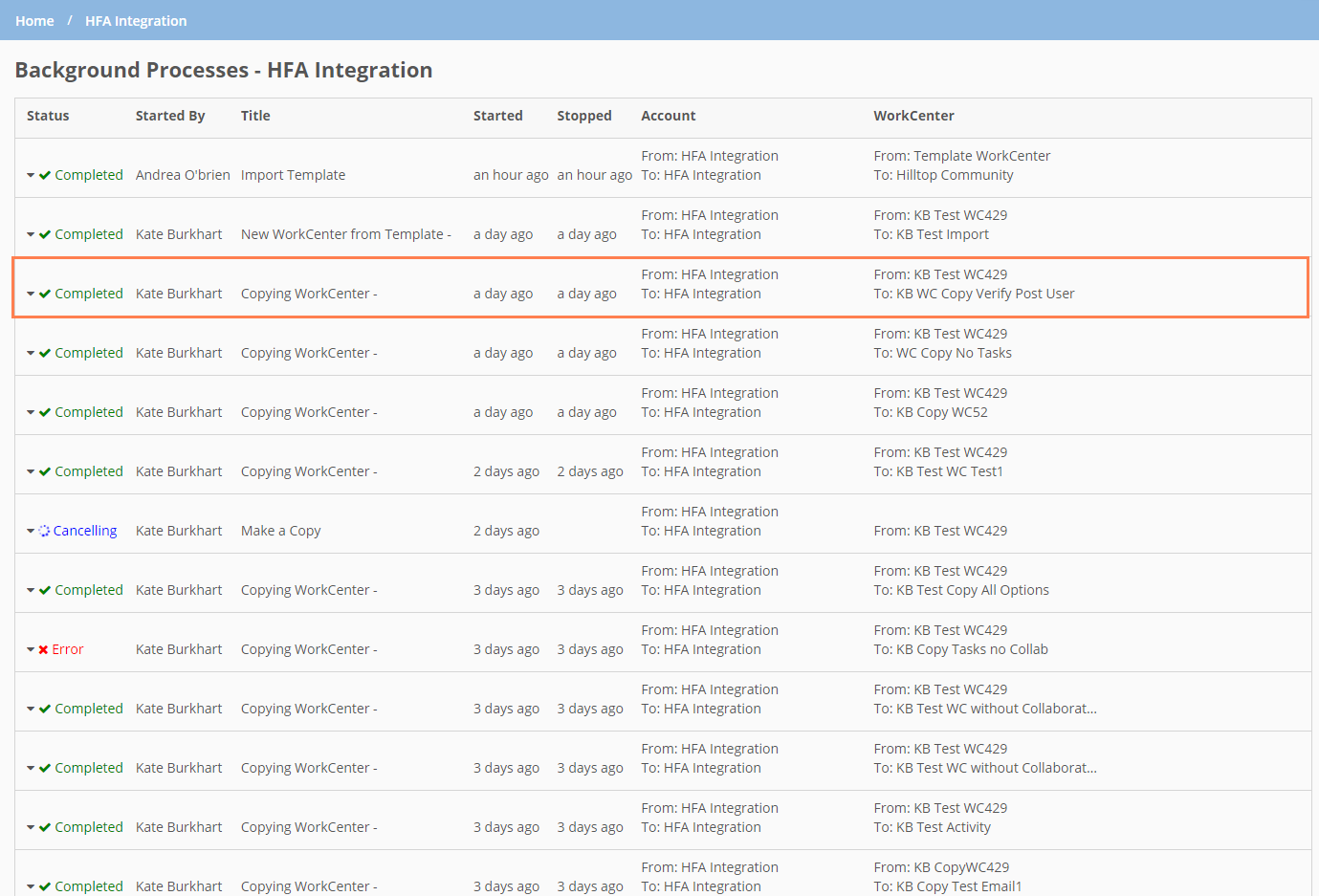
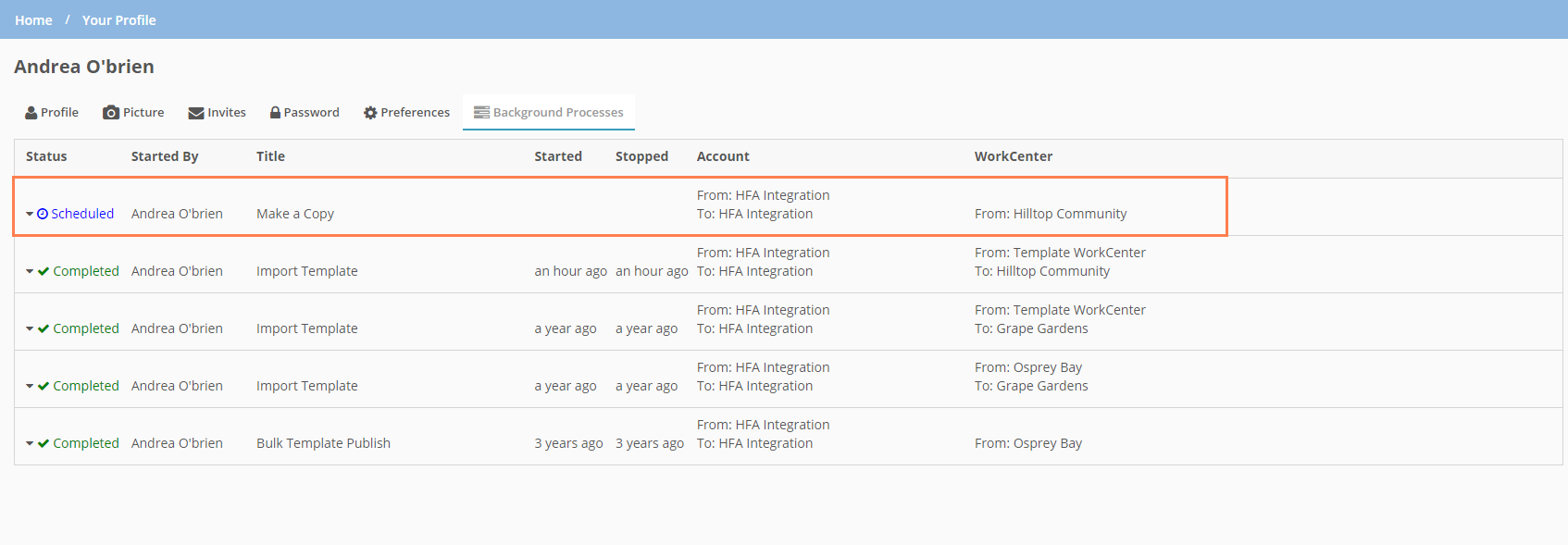
Account Background Processes; User Profile Background Processes
The system records "Make a Copy" activity on the original WorkCenter and the destination WorkCenter, indicating the settings used for the import and the number of items imported.

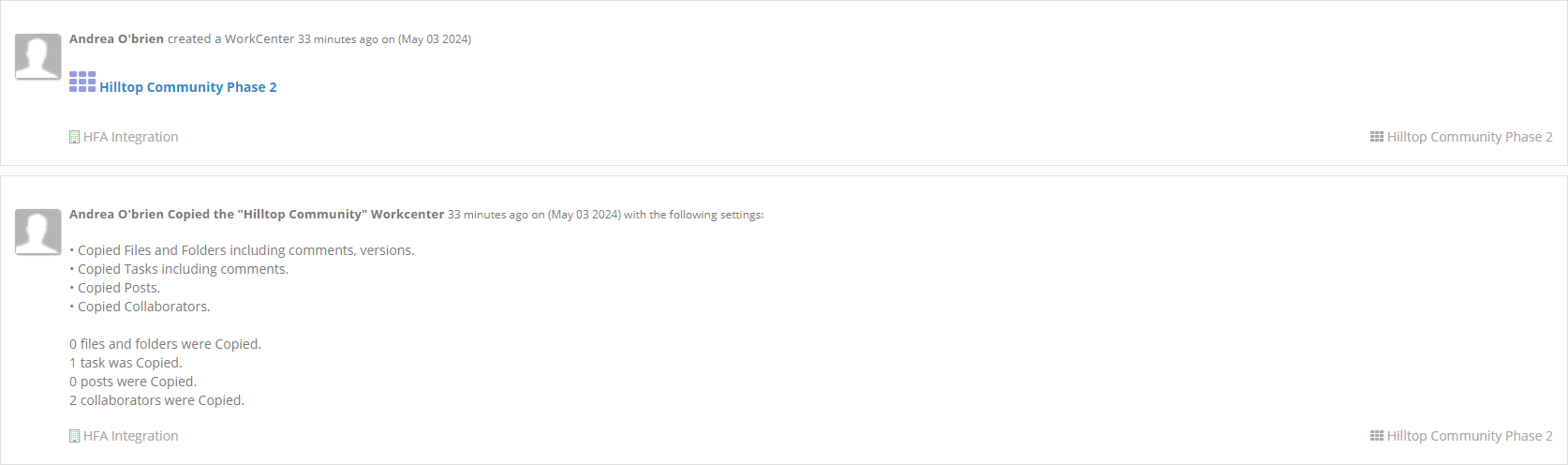
Original WorkCenter Activity; Destination WorkCenter Activity
This activity will also appear in the digest email for collaborators of the original and destination WorkCenters.
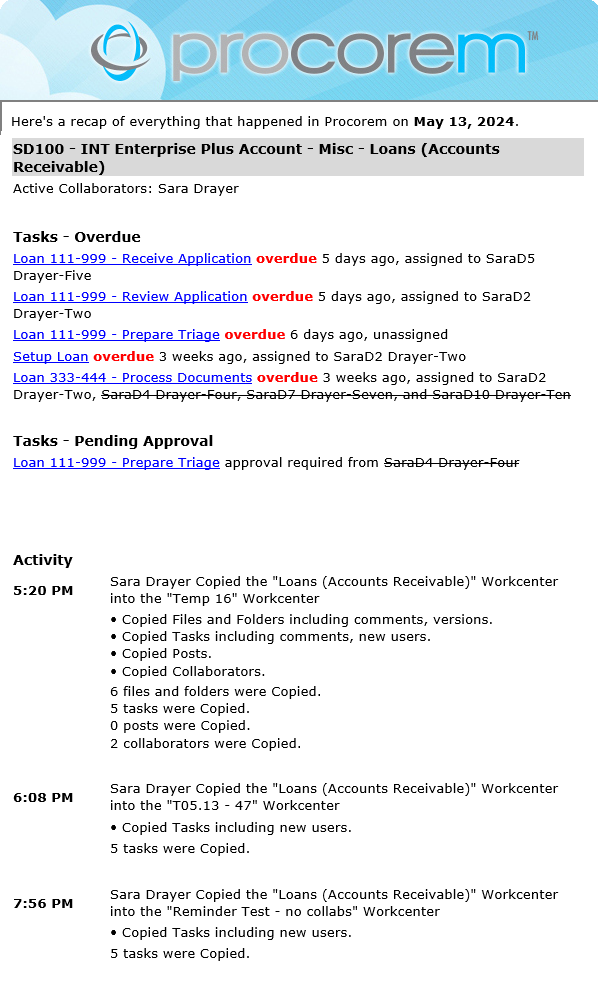
The system sends an immediate email to the collaborators on the destination WorkCenter. If tasks are copied, the email includes a list of any tasks that the collaborator is an assignee or approver on.
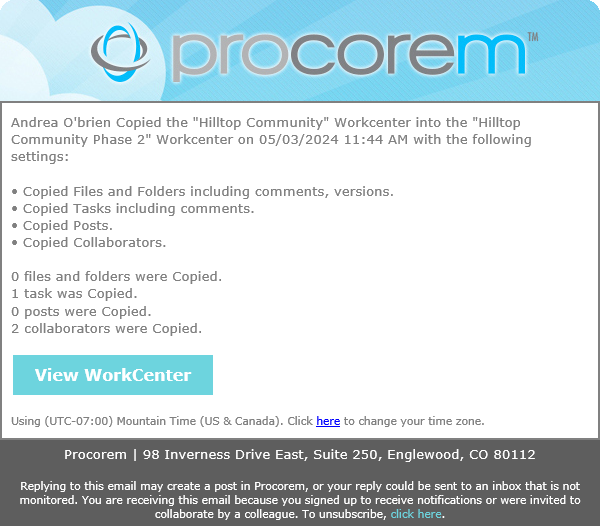
New Procorem Files Data View
ProLink introduces a new Files data view available at the account level. This data view allows you to view files across the account.
Note
In the future, ProLink will remove the account-level links/pages that are replaced by data views (Account Files, Account Posts, Account Tasks).
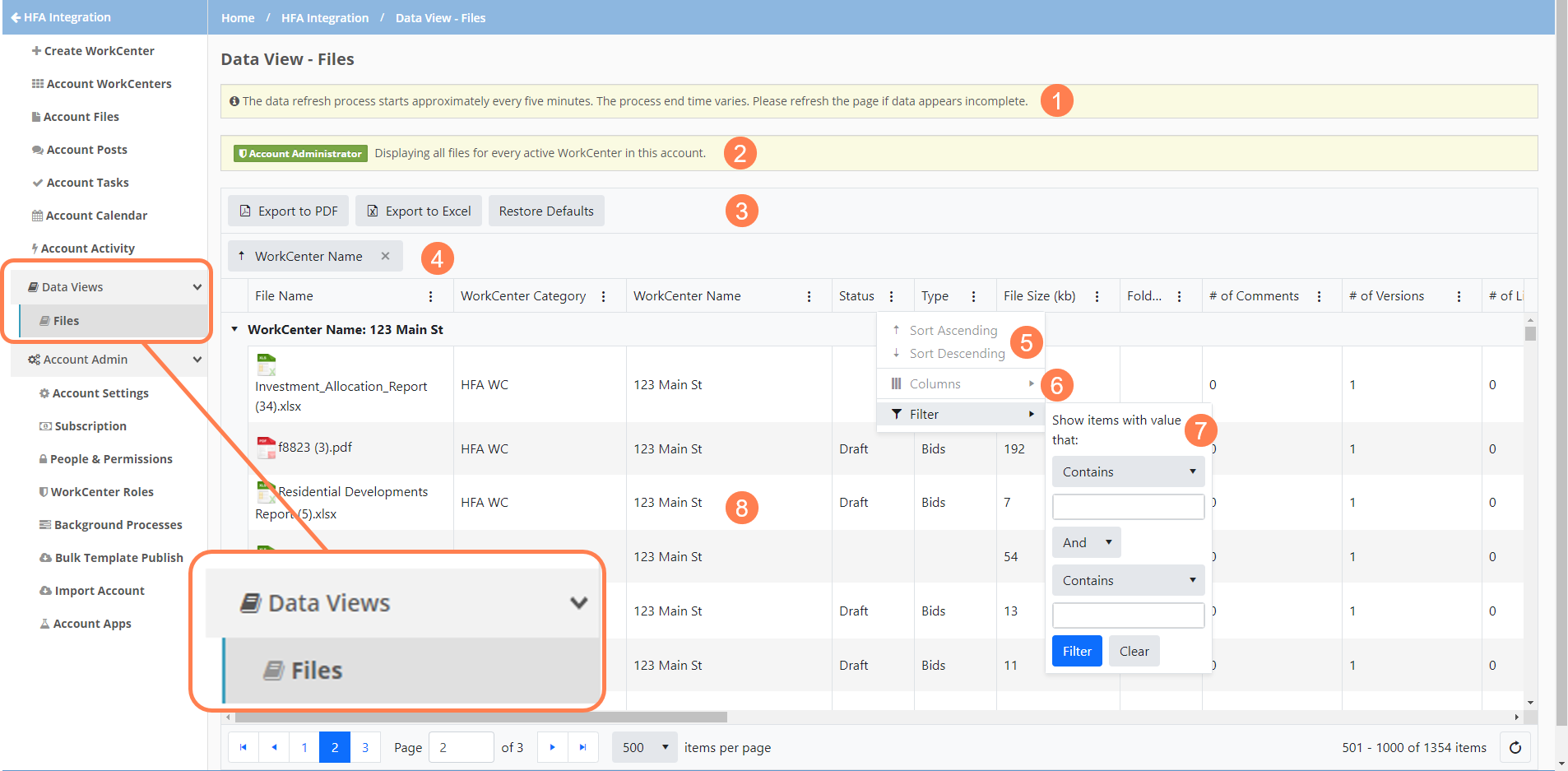
The data refresh process starts approximately every five minutes. The process end time varies. Please refresh the page if data appears incomplete.
The data view is visible to any user on the account. The records (rows) displayed depend on the user's file access. For example, if the user is a collaborator on one WorkCenter, they will see only the files of that WorkCenter. Account and WorkCenter administrators will see files for all active WorkCenters on the account.
You can export the data to PDF and Microsoft Excel. In addition, if you modify the data view, you can restore the data view to the default view.
You can drag and drop a column to the grouping area to group file records by the column.
The default sort is by file name. You can change the sort of the data. One column can be sorted at a time.
When you sort by a user name column, such as Initial Upload By, the sort occurs by first name.
All columns are visible by default. You can select and clear the columns shown on screen. Your selections will be saved if you leave and return to the data view. Drag and drop the column headers to change the column order.
You can filter the data. The filter options available depend on the format of the column.
If you hide a column that has had filtering applied, the filtering persists. Keep this in mind if it appears data is missing from the view.
If you want to filter the view to see files from "Uncategorized" WorkCenter categories, use the IsBlank filter.
You can click a row to navigate to the Edit File page for the specific file.
WorkCenter Category Filter Order
The order of WorkCenter categories in the filter list of the Add to WorkCenter page (Account > People & Permissions > User > WorkCenters) is now displayed in ascending alphanumeric order.
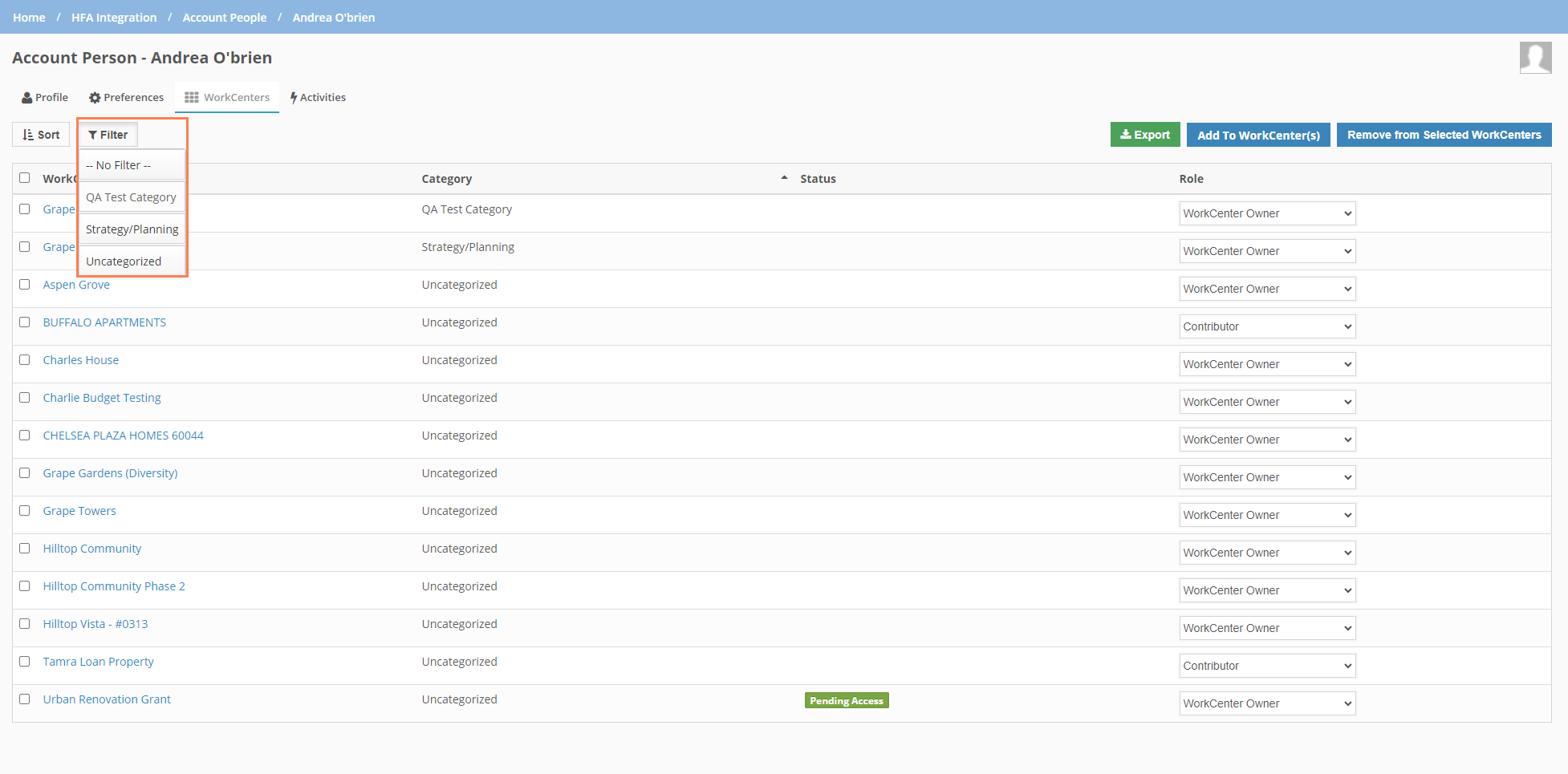
Tickets Delivered
The release includes the following items.
Ticket Number | Description |
|---|---|
22757 | ProLink made changes so that the system does not present an error when adding collaborators. |
23042 | ProLink addressed an issue that resulted in WorkCenters missing from the category filter list (Account > People & Permissions > User > WorkCenters). The system trims any trailing spaces at the end of the category name to ensure the name is displayed in the list. |
N/A | ProLink fixed an issue so that when the system performs a file import from a template, the most recent version of the file is copied and the version number is reset to 1. |
N/A | ProLink fixed an issue so that reactivating an archived WorkCenter works without having to refresh the page when you have switched between the All WorkCenters view and My WorkCenters view. |
N/A | ProLink added a "spinner" indicator and disabled the button when you remove a user from an account, delete a WorkCenter, or leave the account. |
N/A | ProLink improved the error message displayed when you attempt to complete a task that cannot be completed because a prior task requires completion. The message is "Task cannot be completed as it is Pending Prior Task Completion." |
N/A | ProLink fixed an issue that resulted in a "Save Successful" confirmation message after a user cancels changes to a picklist and the changes were discarded. |
N/A | ProLink made changes to truncate the file name when you upload a file or new file version that is over the 255 character limit. If needed, you can rename the file after upload. |
N/A | ProLink improved the system message displayed when you restore a version of a file to include the file name. |
N/A | ProLink fixed an issue so that the button for an account app changes from "Install" to "Remove" after you install the app. |