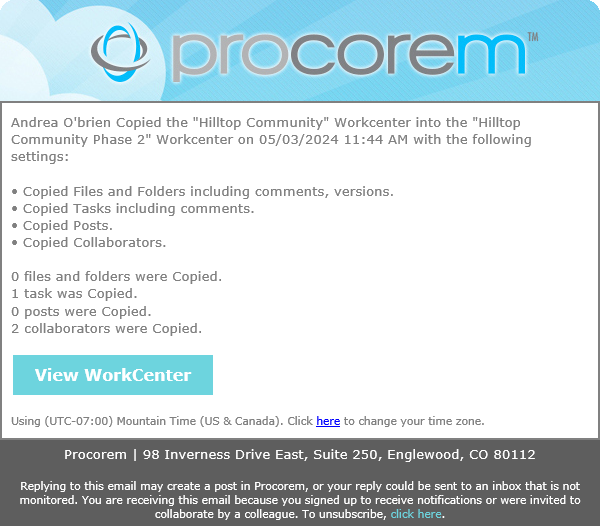Make a Copy of a WorkCenter
You can make a new, mirror copy of an existing WorkCenter. For example, you might want to create a copy of an internal WorkCenter to share with an external auditor. Or you might want to use an existing WorkCenter as a one-time template for a new WorkCenter.
Important
ProLink can turn this functionality on or off at the account level. By default, this functionality is turned off. If you are interested in previewing in your UAT environment or enabling for your production environment, please reach out to ProLink Support.
In addition, the functionality is available only if you are a member (if you are the WorkCenter owner), user admin (if you are the WorkCenter owner), WorkCenter admin, or account admin.
Navigate to the WorkCenter you want to copy.
Select WorkCenter Settings in the left navigation panel.
The WorkCenter Settings page opens.
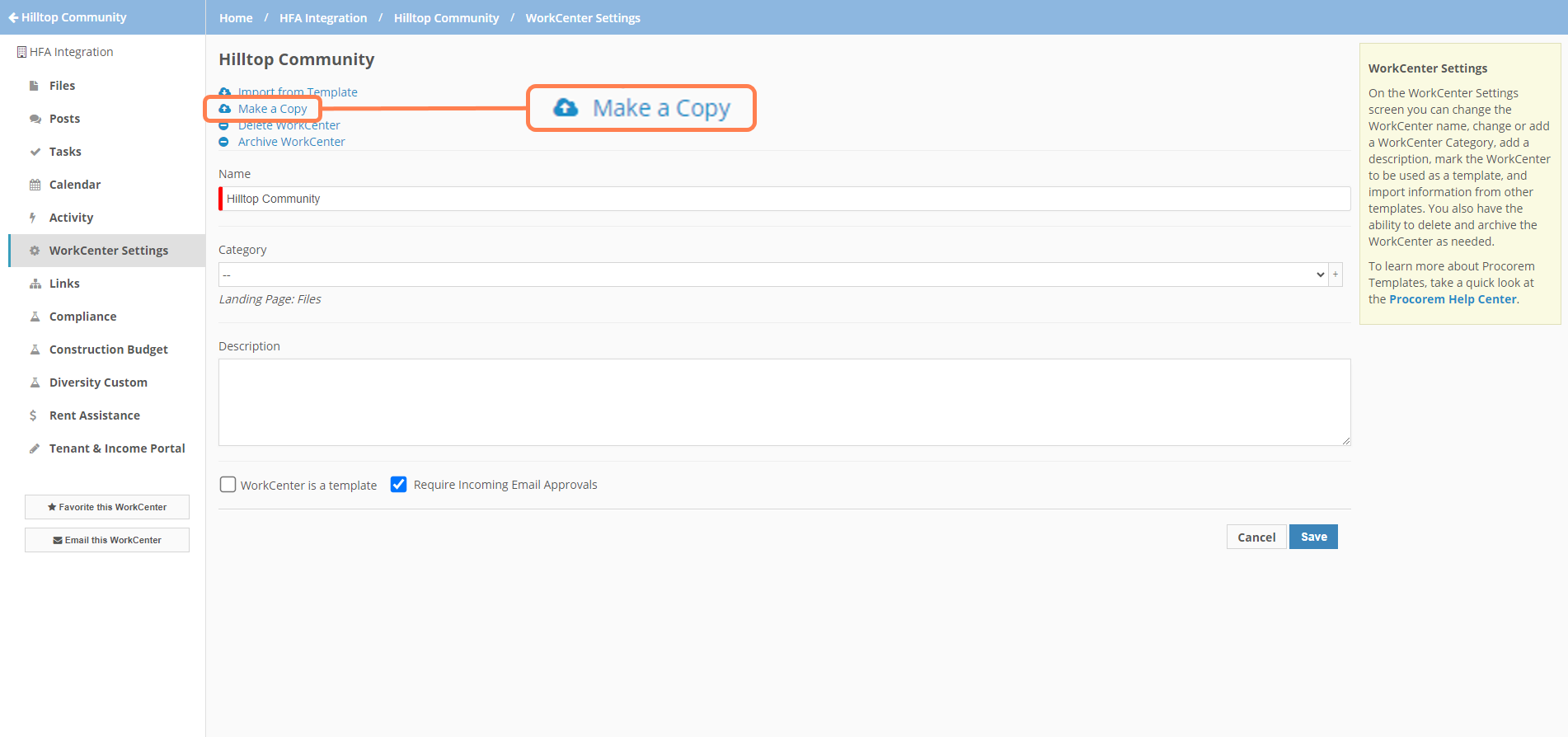
Click Make a Copy at the top of the page.
The Make a Copy page opens.
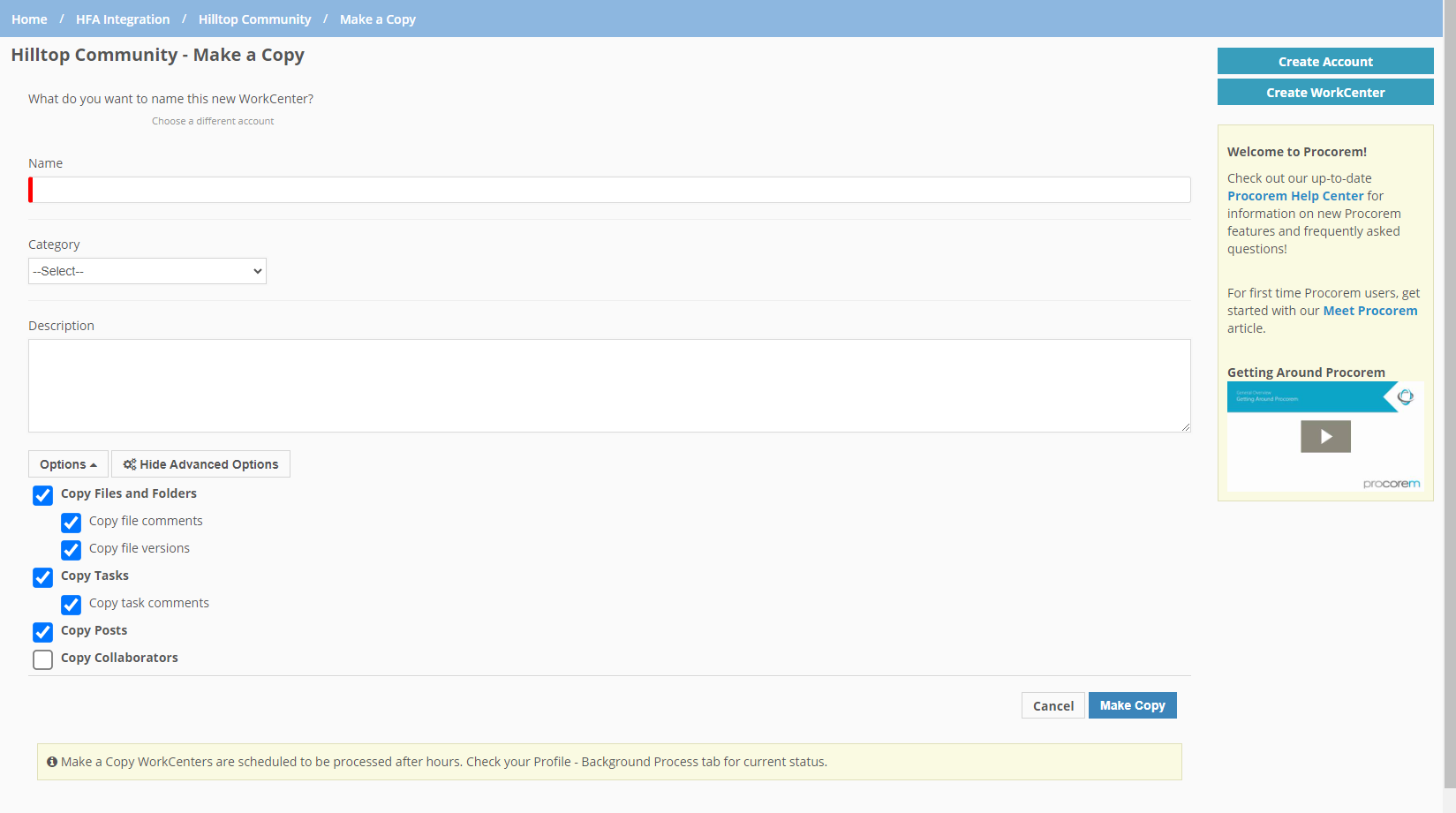
Enter the Name of the new, destination WorkCenter.
Optionally, select the Category for the destination WorkCenter.
Optionally, enter a Description of the destination WorkCenter.
Select and clear the Options to indicate what you want copied to the destination WorkCenter.
Click Make Copy at the bottom of the page.
The system completes the copy/import process through a scheduled background process to avoid performance issues. The system completes background processes in the order they were queued.
The system imports the original content (users, dates, and so on) of the source WorkCenter into the new, destination WorkCenter.
Option Name | Description | Copy Limit |
|---|---|---|
Copy Files and Folders | The system will copy all files and folders from the source WorkCenter to the destination WorkCenter with the original user and the original initial upload and last upload dates. | 500 |
Copy file comments | The system will copy all file comments in the original order with the original dates and users. | N/A |
Copy file versions | The system will copy all versions of each file with the original dates and version numbers. | N/A |
Copy Tasks | The system will copy all task groups, all tasks with the original date and user, all fields from the source tasks, all assignees, approvers, and followers (including the finished/approved state and WorkCenter Role), and all reminders. If you copy tasks but not collaborators, the destination WorkCenter will show the assignees, approvers, and followers noted with a warning symbol for the users who are not part of the WorkCenter.  | 500 |
Copy task comments | The system will copy all task comments in the original order with the original dates and users. | N/A |
Copy Posts | The system will copy all posts, excluding any attachments, in the original order with the original dates and users. | 500 |
Copy Collaborators | The system will copy all collaborators, preserving the WorkCenter roles. If Copy Tasks was also selected, and a task had a WorkCenter role, the system initiates the auto task assign process for the collaborator(s) in that role. The system will not send emails for adding a collaborator through "Make a Copy." | 250 |
Make a Copy Processing
The system completes the copy/import process through a scheduled background process to avoid performance issues. The system completes background processes in the order they were queued.
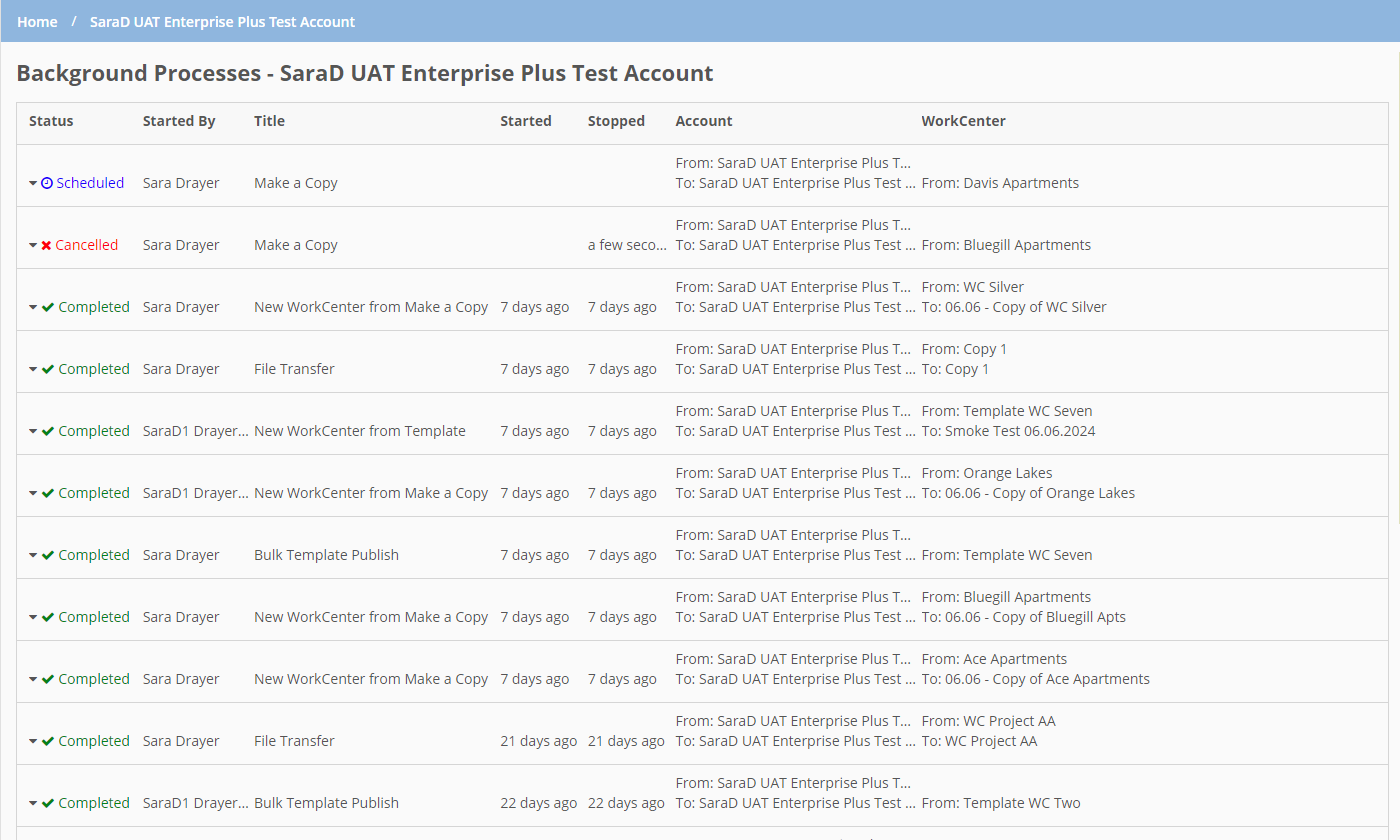
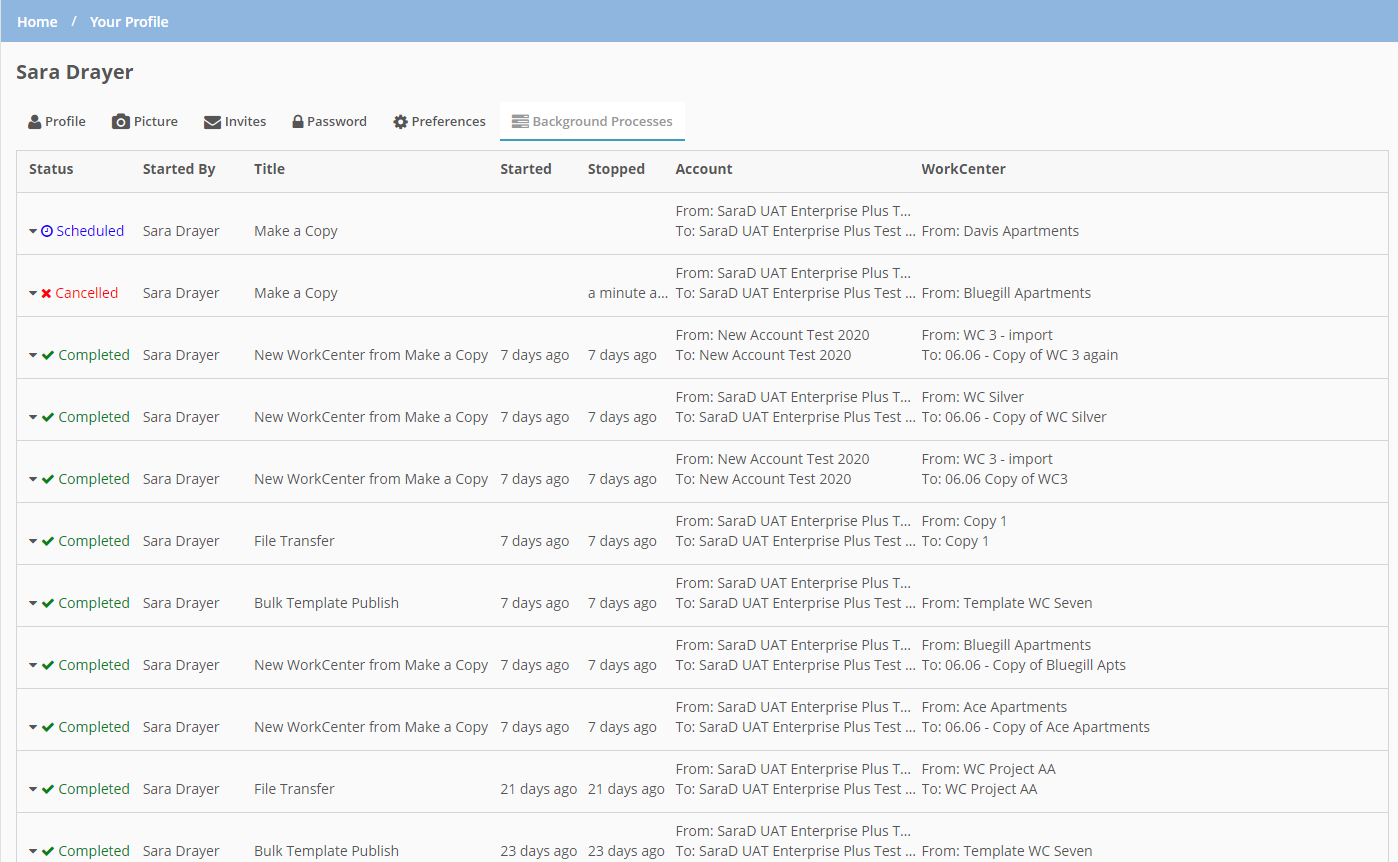
Account-level background processes; User-level background processes
Make a Copy Activity and Email Notifications
The system records "Make a Copy" activity on the original WorkCenter and the destination WorkCenter, indicating the settings used for the import and the number of items imported.

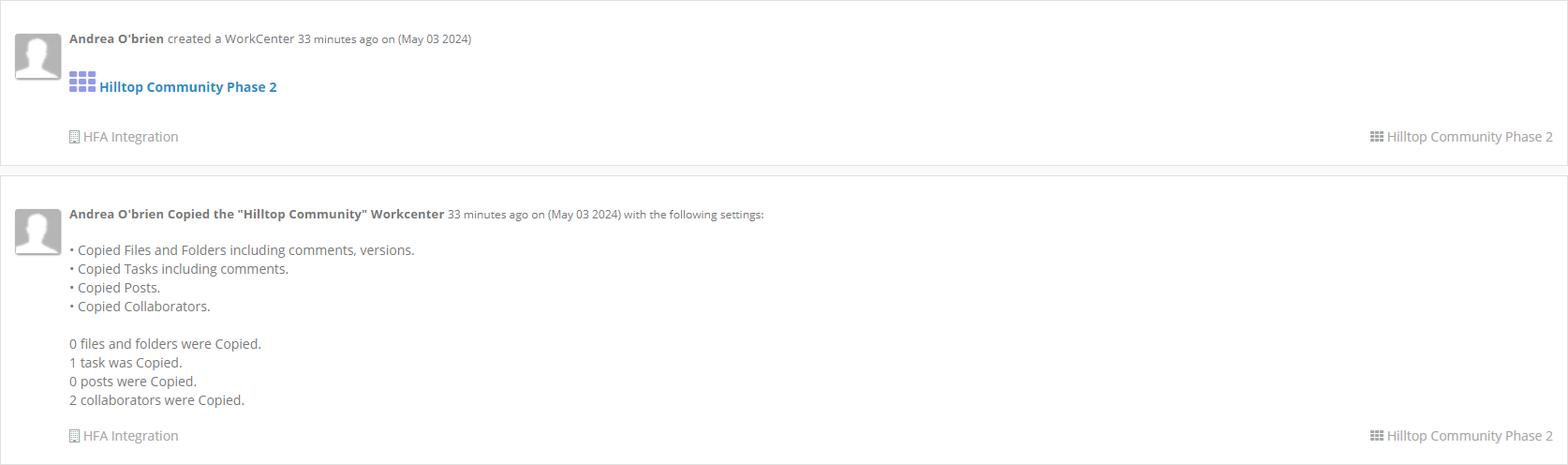
Activity for original WorkCenter; Activity for new WorkCenter
This activity will also appear in the digest emails for collaborators of the original and destination WorkCenters.
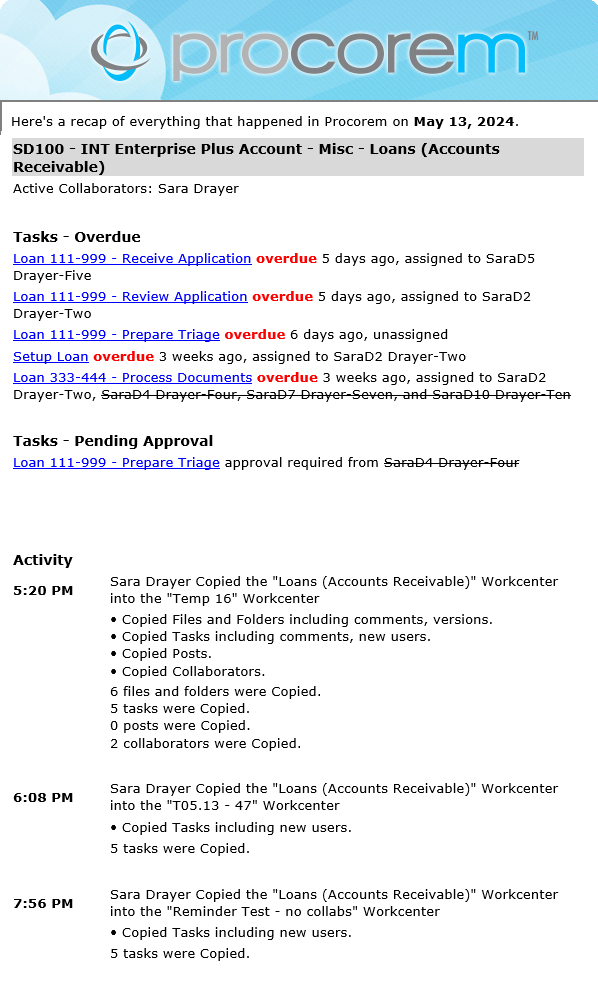
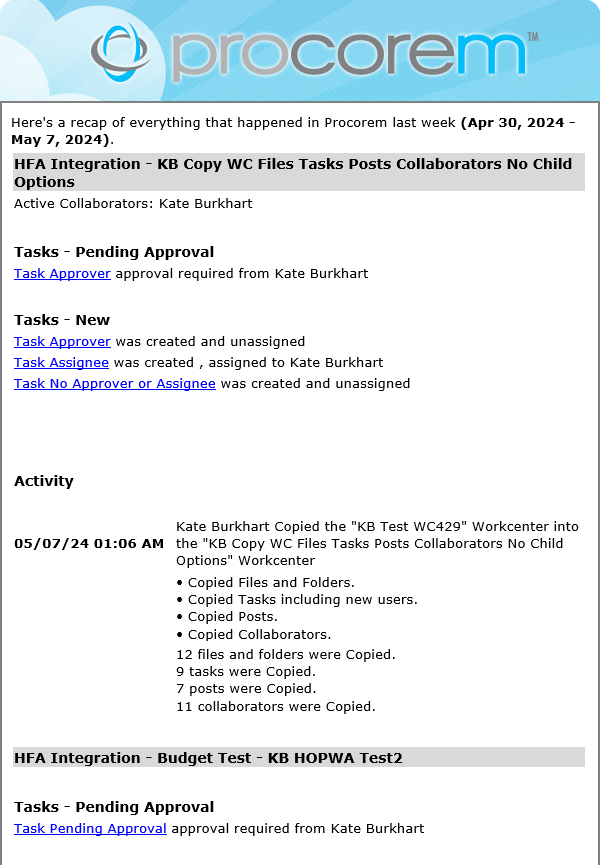
Daily digest email; Weekly digest email
The system sends an immediate email to the collaborators on the destination WorkCenter. If tasks are copied, the email includes a list of any tasks that the collaborator is an assignee or approver on.