WorkCenter Settings
For users with appropriate rights, the WorkCenter Settings link is displayed on the left navigation panel. From here, you can access the main WorkCenter settings page. Within Settings, you can perform a variety of activities such as renaming your WorkCenter, changing a WorkCenter category, updating your WorkCenter description, importing project templates, and marking the WorkCenter you are on as a template. For more information on WorkCenter templates, review the WorkCenter Template Help Center article.
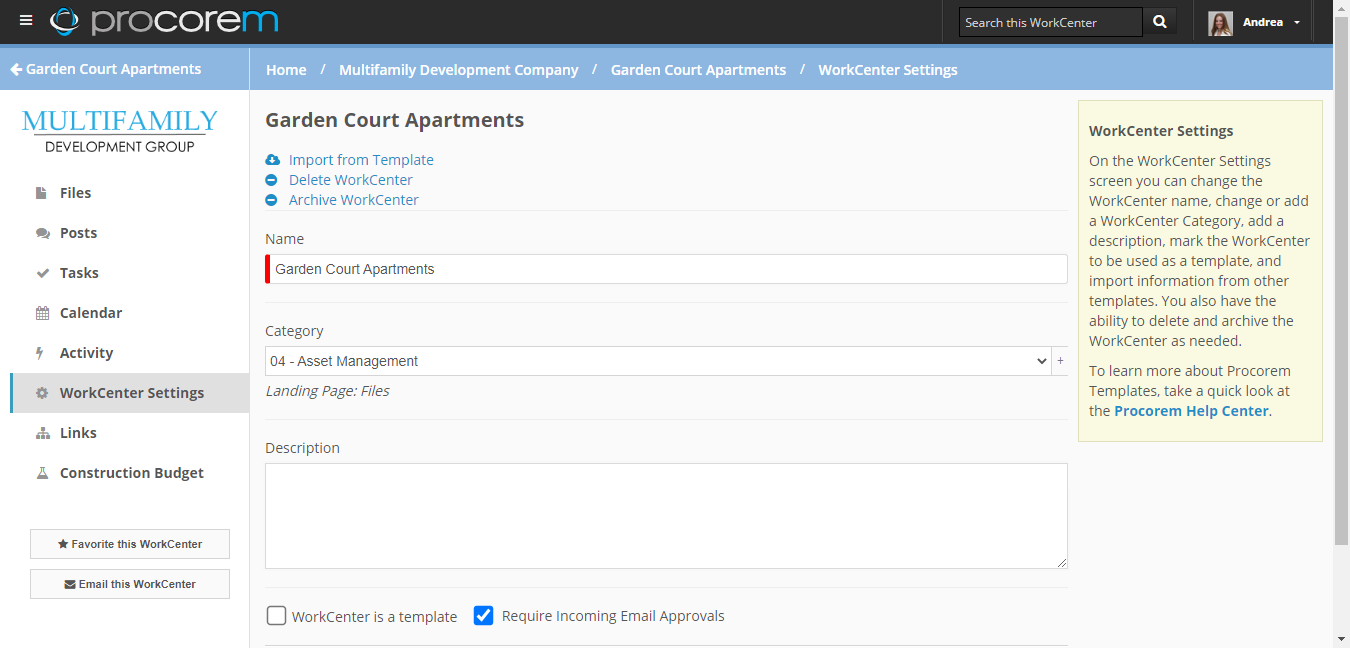
The WorkCenter Category determines the landing screen for WorkCenter collaborators. For more information on WorkCenter Categories, please see WorkCenter Categories.
Delete a WorkCenter
Only an Account Administrator has the ability to delete a WorkCenter.
Click Delete WorkCenter and follow the instructions. Keep in mind, deleting WorkCenters is a permanent action and will delete all associated files, tasks, and posts with the WorkCenter. If you would like to keep any of that information, move or copy to a different WorkCenter prior to deletion.
Archive a WorkCenter
Often times upon the completion of a project, organizations will want to archive a project to keep for reference, but not interfere with existing projects. Procorem offers the ability to Archive WorkCenters to help achieve this goal.
Navigate to the WorkCenter you would like to archive and click WorkCenter Settings.
Click Archive WorkCenter.
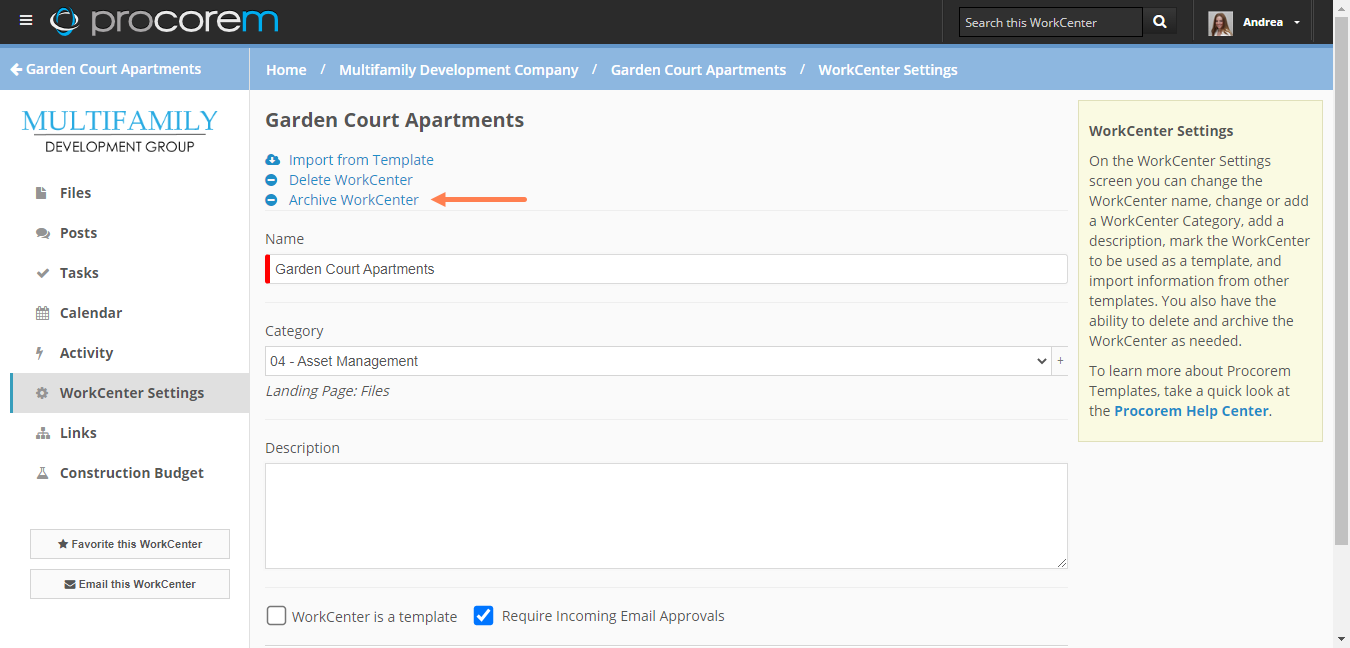
Once the WorkCenter is archived it will no longer be visible in search, collaborators will no longer receive notifications, and it will not show up in your primary list of WorkCenters. This allows you to segment older, archived projects from current and active projects.
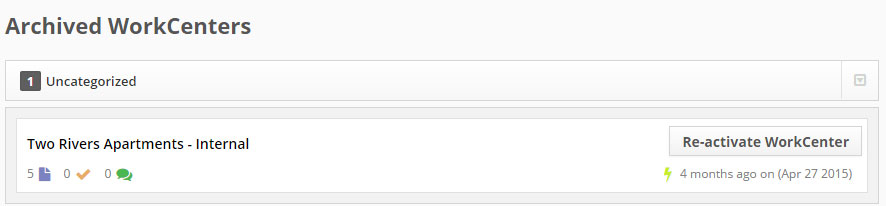
Note
If at any time you would like to re-activate a WorkCenter, click Re-activate WorkCenter. Once re-activated, all WorkCenter content will again show up in search and the WorkCenter will be fully restored.
Tip
System administrators and WorkCenter Administrators have options to archive multiple WorkCenters in a shared category at one time from the Account WorkCenters page or Account Settings > Picklists > WorkCenter Categories.