View the Task Overview for a WorkCenter
Important
Your organization will need to work with ProLink to enable the Task Overview screen for your account(s). Contact ProLink Customer Success/Professional Services if your organization is interested in this feature.
The Task Overview screen allows you to view, sort, and filter the tasks for a WorkCenter. You can also group the tasks so you can more easily focus on a particular set of tasks at a time.
To navigate to the Task Overview screen, click Task Overview on the Tasks screen of a WorkCenter.
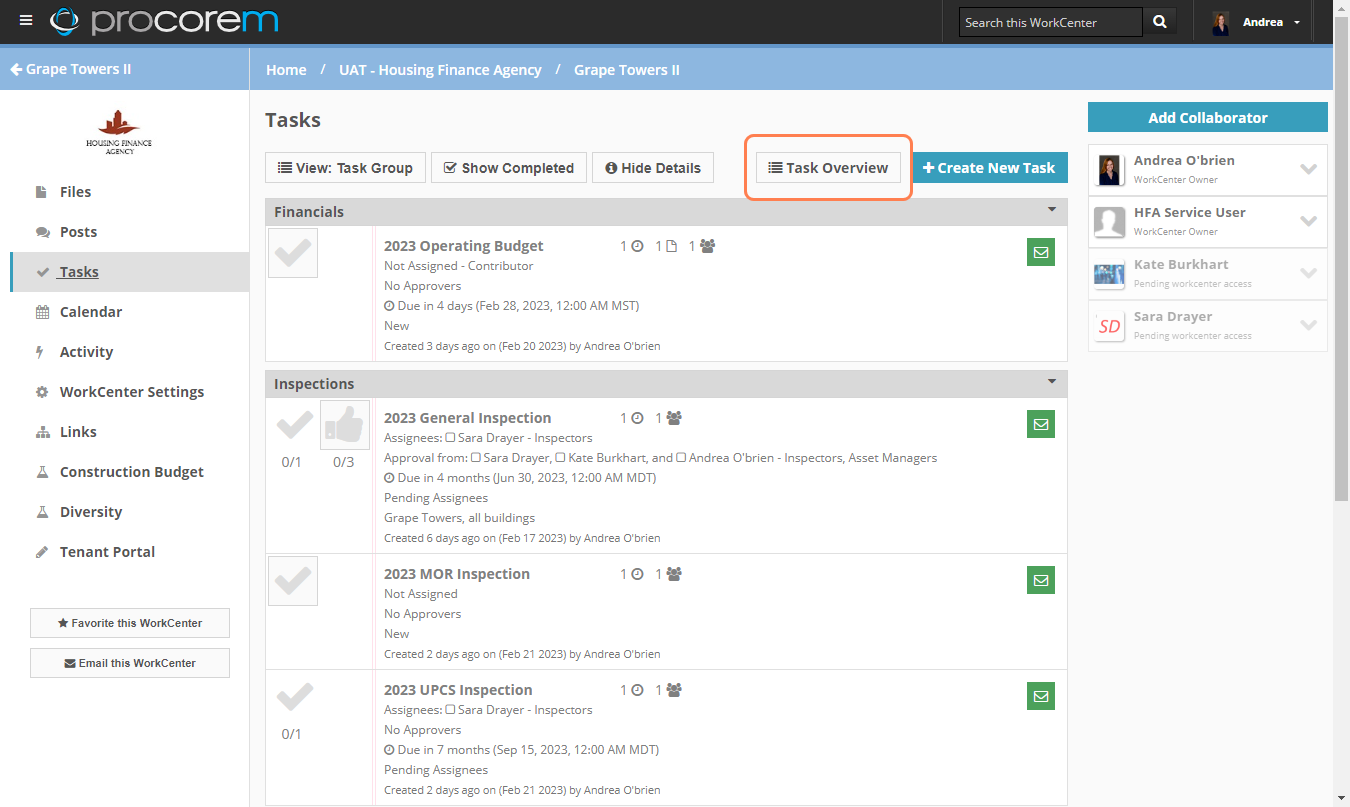
The Task Overview screen opens in a new browser tab.
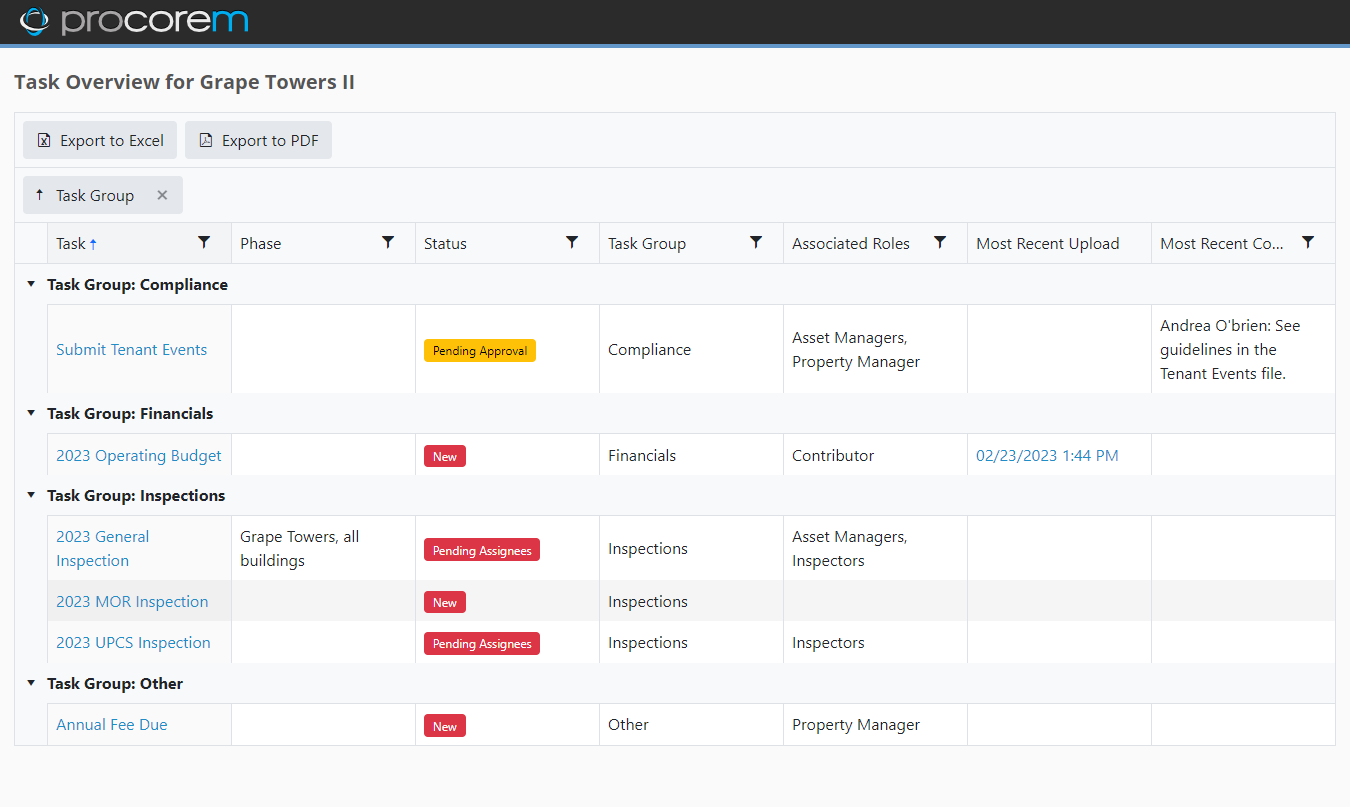
In the grid, you can view:
Task—The name of task. Click the hyperlink to navigate to the Edit Task screen.
Phase—The location of the task.
Status—The task status, with a visual indication (Green for Complete, Yellow for Pending Approval, Red for all other statuses [New, Pending Assignees, Pending Prior Task Completion]).
Task Group—The task group.
Associated Roles—The assigned roles of the task.
Most Recent Upload—The most recent upload date of any files linked to the task.
Most Recent Comment—The most recent comment preceded by the user name (up to 500 characters).
The grid shows up to 1,000 records.
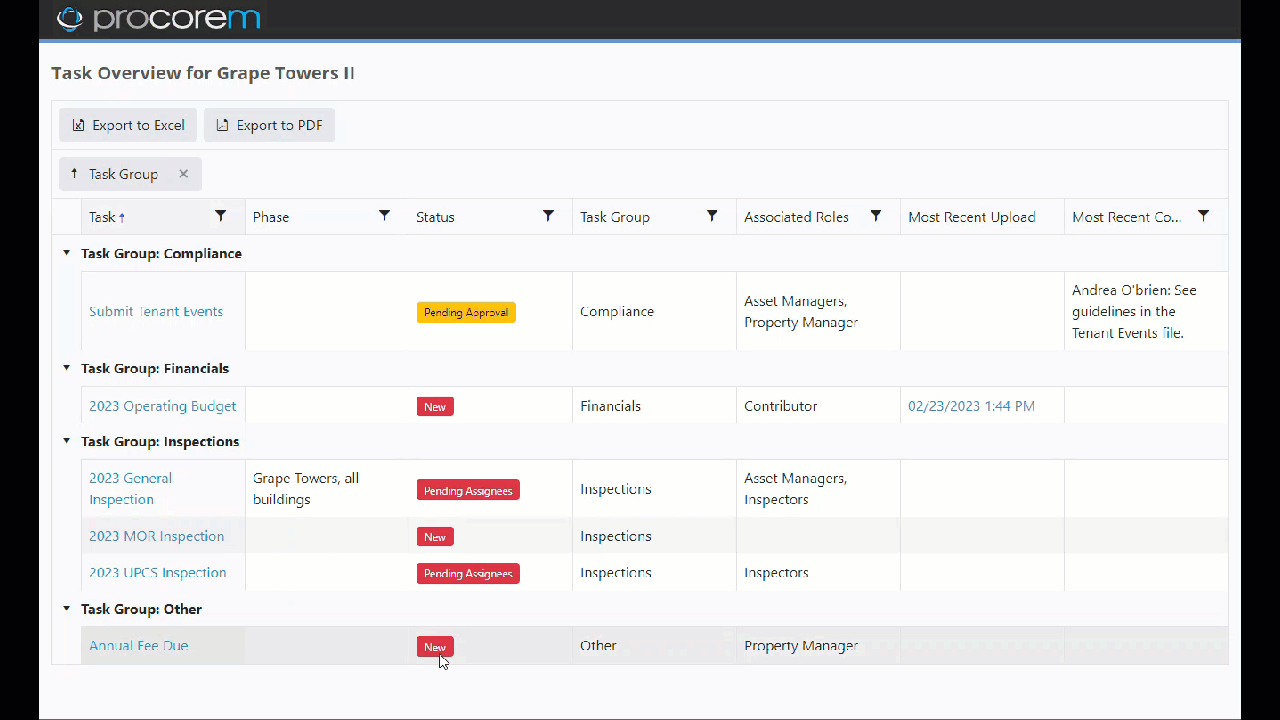
Click the column name to sort the tasks by the column in ascending order. Click again to change the sort to descending.
Selections stay in effect until you close the browser tab, or until you change them.
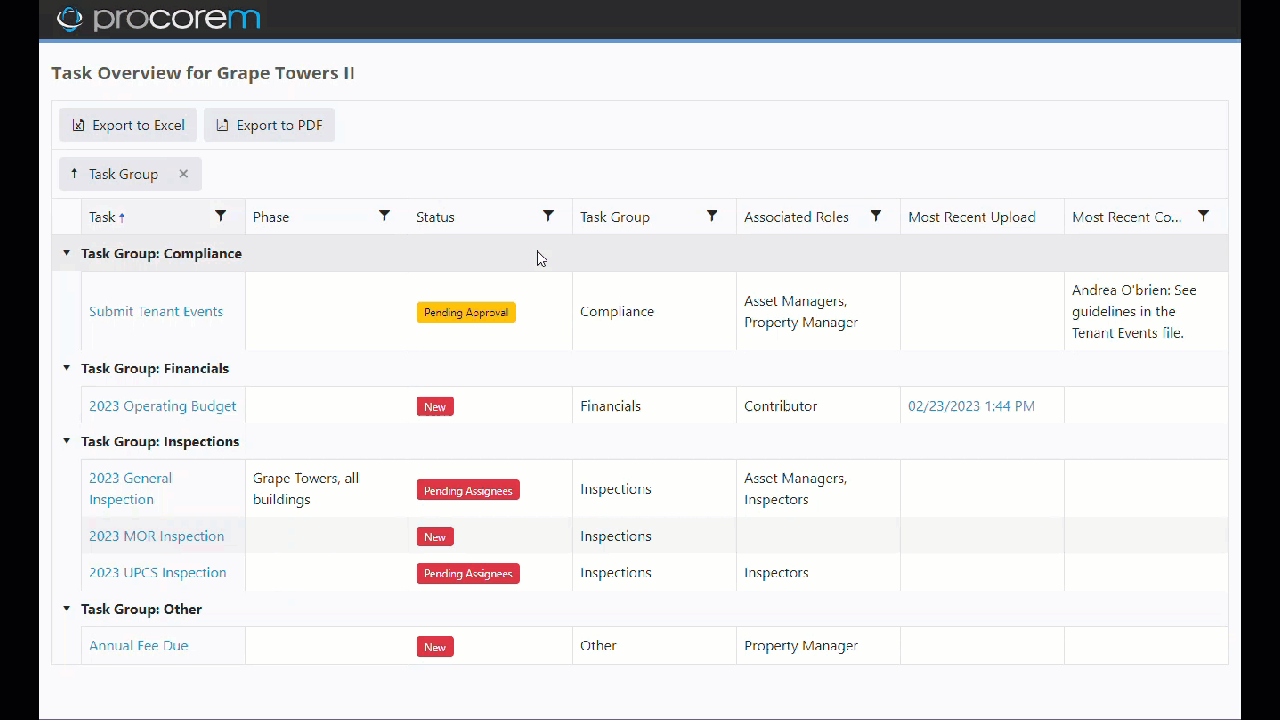
Click  to open the filter menu for the column. Then select the option(s) to filter tasks by, and click Filter.
to open the filter menu for the column. Then select the option(s) to filter tasks by, and click Filter.
Click Clear in the filter menu to clear the column filter.
Selections stay in effect until you close the browser tab, or until you change them.

The grid is grouped by Task Group by default. You can drag and drop any column to group the grid results by that column.
Selections stay in effect until you close the browser tab, or until you change them.
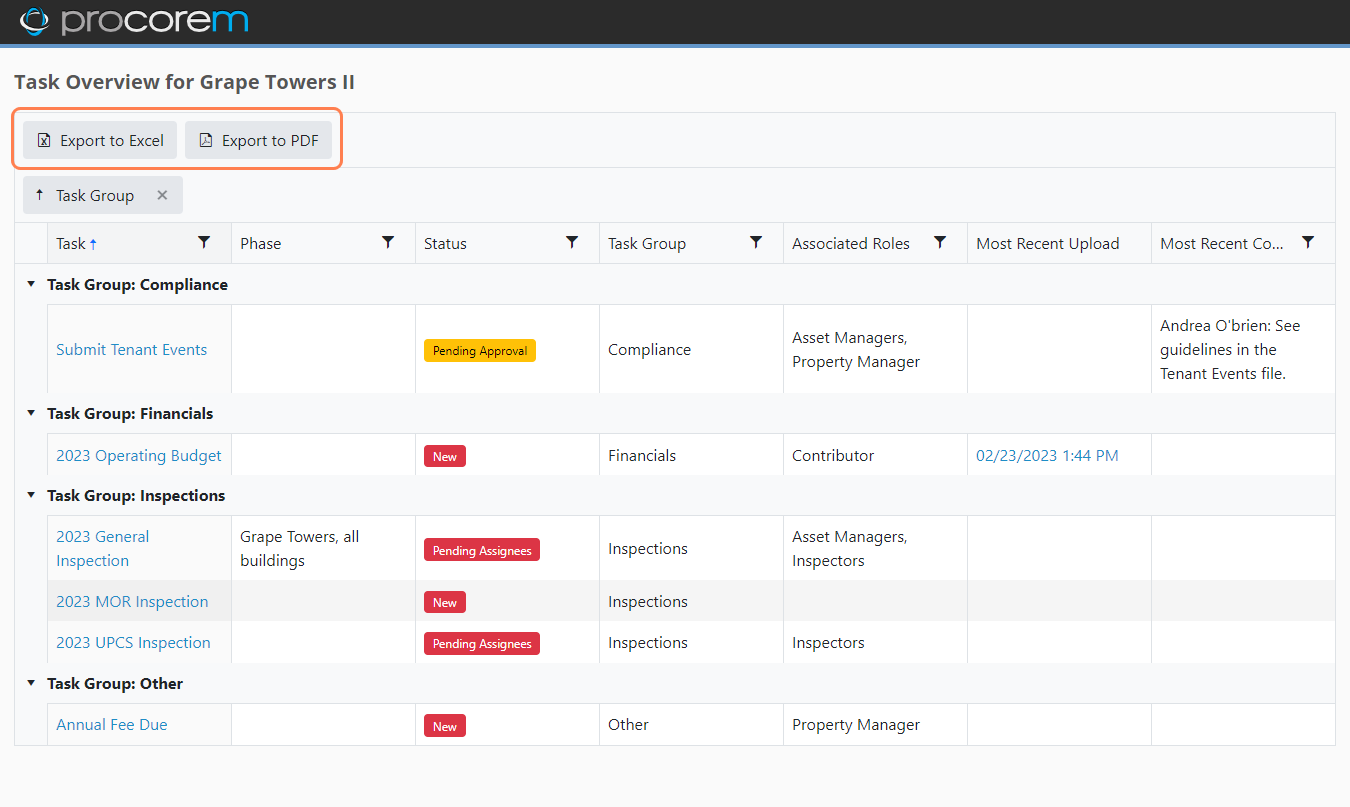
You can export the grid to Microsoft Excel or PDF.