Release Notes: Quarter 4, 2022
ProLink Solutions is pleased to announce a Procorem release. You've come to the right place to review what's new and tickets delivered.
User Acceptance Testing (UAT) Build: November 15, 2022
Production Build: November 17, 2022
Rebuild: November 21, 2022 (UAT), November 22, 2022 (Production)
What's New
The release introduces the following new functionality.
Collaborator Updates
This section describes updates related to Procorem collaborators.
Adding and Removing Collaborators
If you add a user to more than 500 WorkCenters, Procorem presents the following message:
Adding to WorkCenters is limited to 500 WorkCenters at a time. You will be able to add this user to the remaining WorkCenters by performing this action again once the operation is complete.
You can choose to proceed or cancel the action. This change improves performance of collaborator management.
If you remove a user from more than 500 WorkCenters, Procorem presents the following message:
Are you sure you want to remove this collaborator from the selected WorkCenter(s)? Removing from WorkCenters is limited to 500 WorkCenters at a time. You will be able to remove this user from the remaining WorkCenters by performing this action again once the operation is complete.
You can choose to proceed or cancel the action. This change improves performance of collaborator management.
Note
At its discretion, ProLink can change the number of WorkCenters that triggers these messages.
Task Updates
This section describes updates related to Procorem tasks.
My Tasks Count
The count of tasks for My Tasks in the left navigation panel now excludes any tasks where you are a follower only. My Tasks count represents the incomplete tasks where you are an approver or an assignee.
Improved My Tasks Page
ProLink redesigned the My Tasks page to better support the management of your tasks.
The first tab shows "My Tasks," which are tasks where you are an approver or an assignee, and the task is not complete.
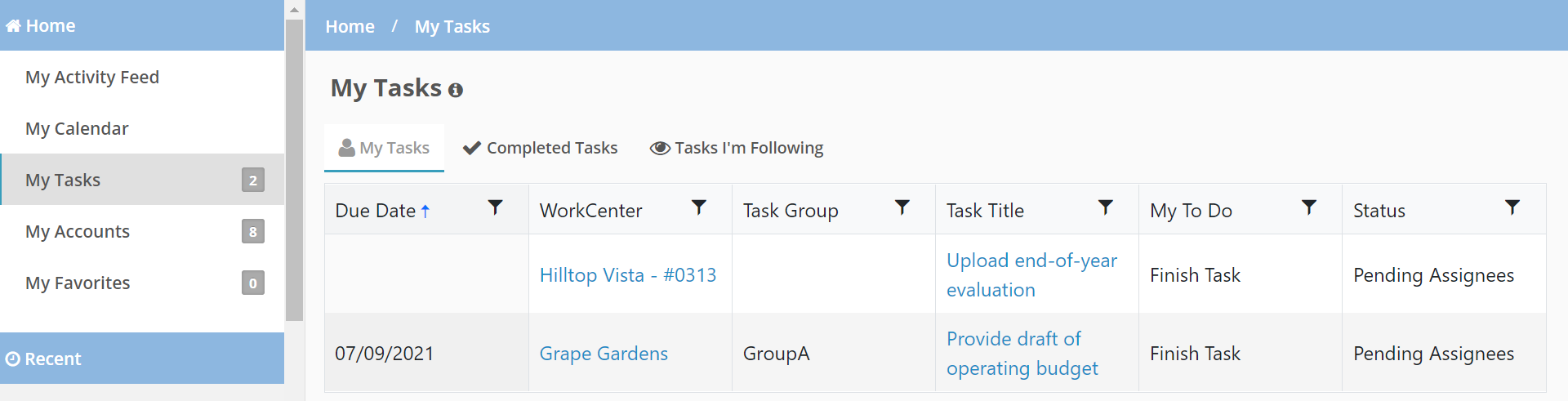
You can click the Filter icon to filter tasks by:
Due Date—Identify the operator for the filter, such as "Is Equal To" or "Is After." Then select or enter a date, and click Filter.
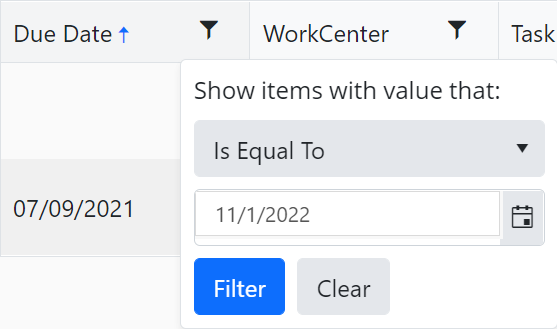
WorkCenter—Select one or more WorkCenters.
Task Group—Select one or more groups.
Task Title—Search by part or all of the name of a task.
My To Do—Search for your tasks that need to be finished or your tasks that need to be approved.
Status—Select one or more statuses.
The second tab shows tasks that have been completed, where you were an approver or assignee.

You can click the Filter icon to filter tasks by:
WorkCenter
Task Group
Task Title
The third tab shows tasks you are following, excluding completed tasks.
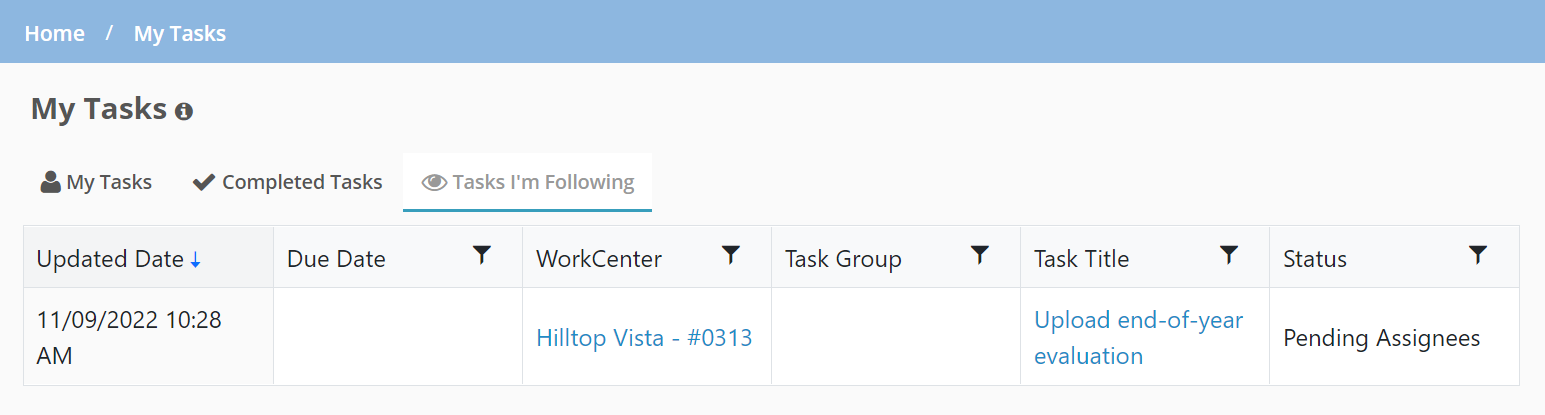
You can click the Filter icon to filter tasks by:
Due Date
WorkCenter
Task Group
Task Title
Status
On each of the tabs you can:
Click the WorkCenter name to navigate to the Tasks page for the WorkCenter.
Click the Task Title to navigate to the Task details page.
Click a column header to change the sort of the grid.
Note that each tab displays only the top 1,000 tasks returned for the tab.
Tickets Delivered
The release includes the following items.
Ticket Number | Description |
|---|---|
18676 | ProLink fixed an issue that resulted in task reminders not being sent in some scenarios. |
19135 | ProLink fixed an issue so that search results are returned for WorkCenters that contain an apostrophe in the name. |
19200 | The daily digest emails no longer display items from archived WorkCenters. |
Rebuild Tickets | |
N/A | ProLink fixed an issue that some users experienced on the Add Collaborator page related to caching. |