Create and Edit Posts
Both posts and comments trigger email notifications that will either arrive immediately or in a digest depending on your team’s individual email preferences. You can even email WorkCenters, which will store the email as a post.
Create WorkCenter Posts
Navigate to the WorkCenter, and then click Posts in the left navigation panel.
The Posts page opens. Posts are time stamped and can be edited only by users with sufficient rights.
Enter your text in the New Post field.
Click the drop-down arrow in the upper right corner to access the rich text editor for changing the font, adding pictures, using bullets, creating tables, and so on.
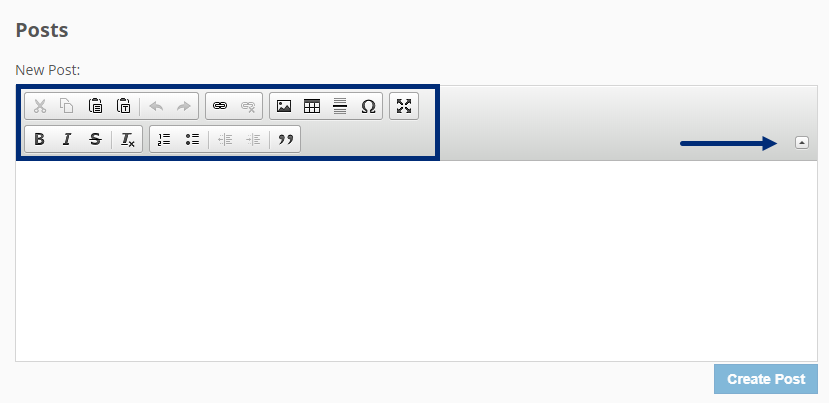
Click Create Post.
Create File Comments
Navigate to the WorkCenter and folder where the file is located.
Click Details on the right side of the file line item.

The File Details page opens.
Click the Comments tab.
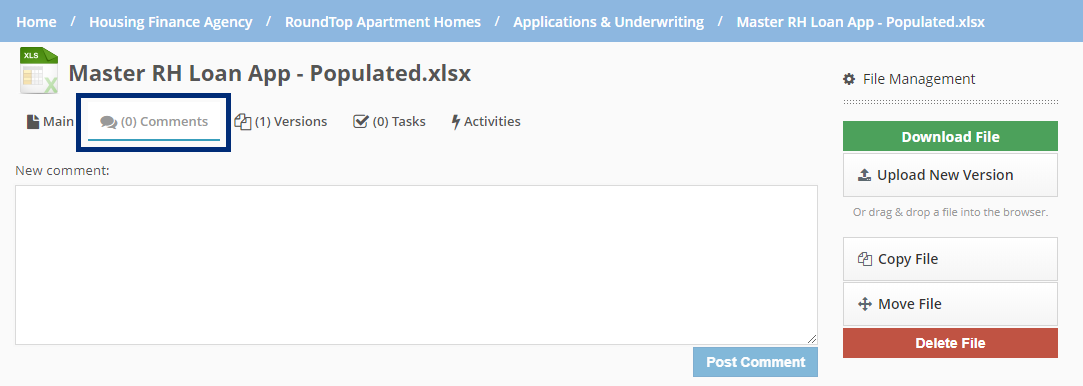
Enter your comment in the New comment field.
Click Post Comment.
Create Task Comments
Navigate to the WorkCenter where the task is stored.
Click Tasks in the left navigation menu.
The Tasks page opens.
Select the task you want to comment on.
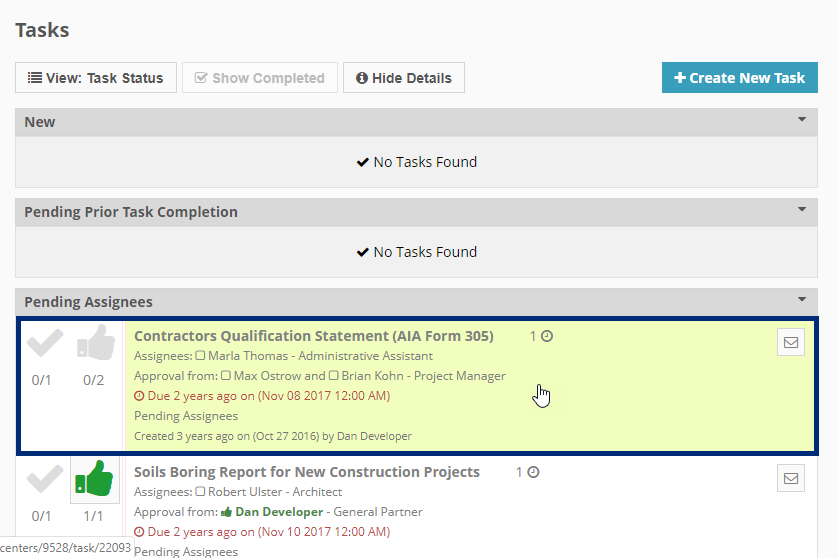
Click the Comments tab.
Enter your comment in the New comment field.
Click Post Comment.
Edit or Delete Post
Within the Posts page, click Edit in the upper right corner of a particular post to edit it. You need sufficient security privileges, driven by WorkCenter roles, to edit posts.

When you are done editing the post, be sure to save your changes. Procorem records an activity, noting the edit, but the creator of the post remains the same.
Click Delete Post in the upper right of the page if you want to delete the post rather than edit it.
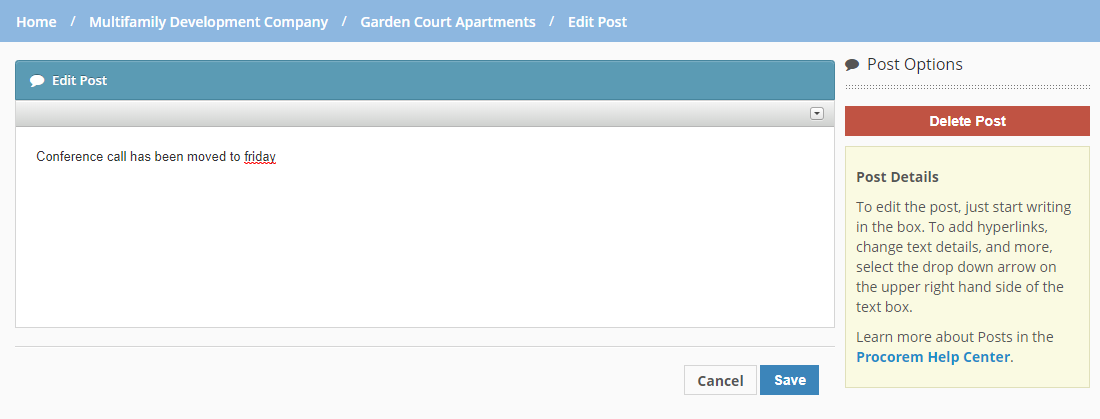
Delete Comment
File and task comments cannot be edited, but can be deleted. To delete a file or task comment, head to the comment location. From there, if you have sufficient rights, you will see an X on the right side of the post. Click the X and the comment will be deleted immediately. Once you delete a comment, it cannot be restored.
