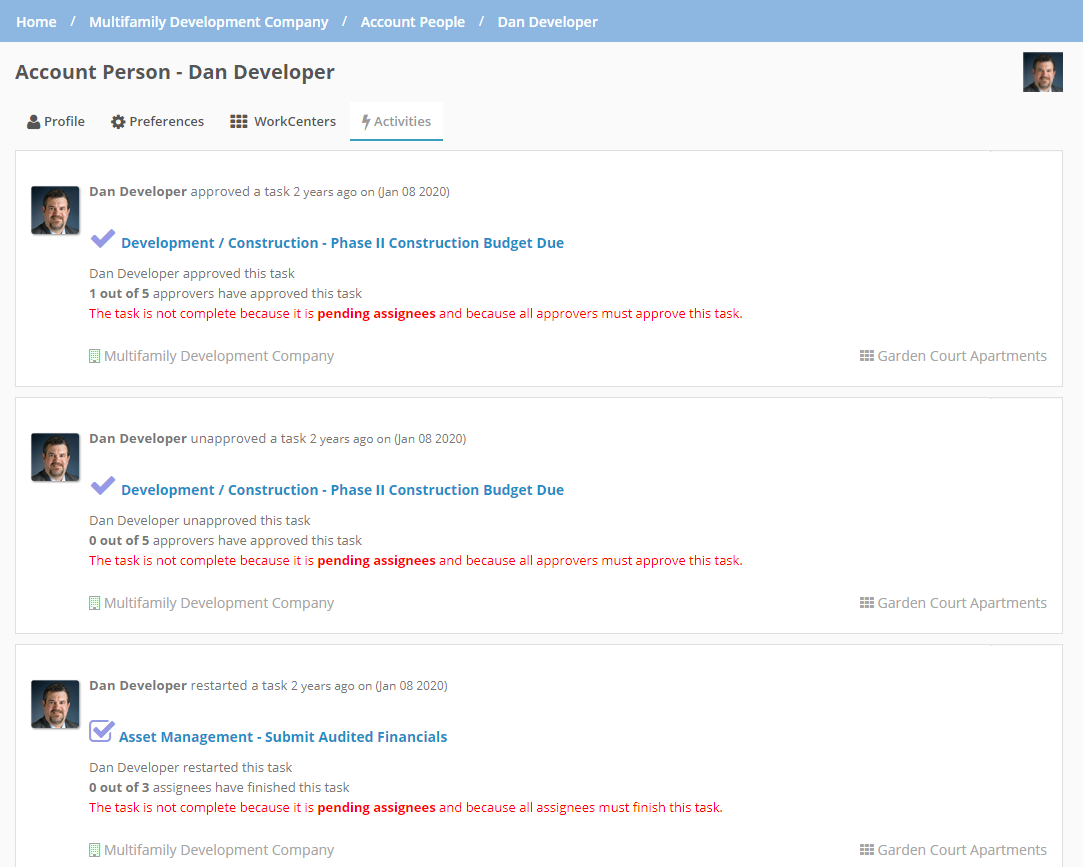Review Activity
Activity is stored in a variety of core areas in Procorem. Activity is only accessible to you if you are a collaborator on the WorkCenter where the activity took place. The only exception to this is that Account Administrators can see activity across all WorkCenters in the Account Activity Feed even if they are not on the actual WorkCenter.
My Activity Feed
One of the easiest places to check the latest activity in Procorem is the Home screen. When you first log into Procorem you will be placed into “My Activity Feed.” From here you can quickly see all the activity that has taken place in Procorem since you last logged in. Quickly see who performed the action, what action was taken, and where the action took place all from this screen.
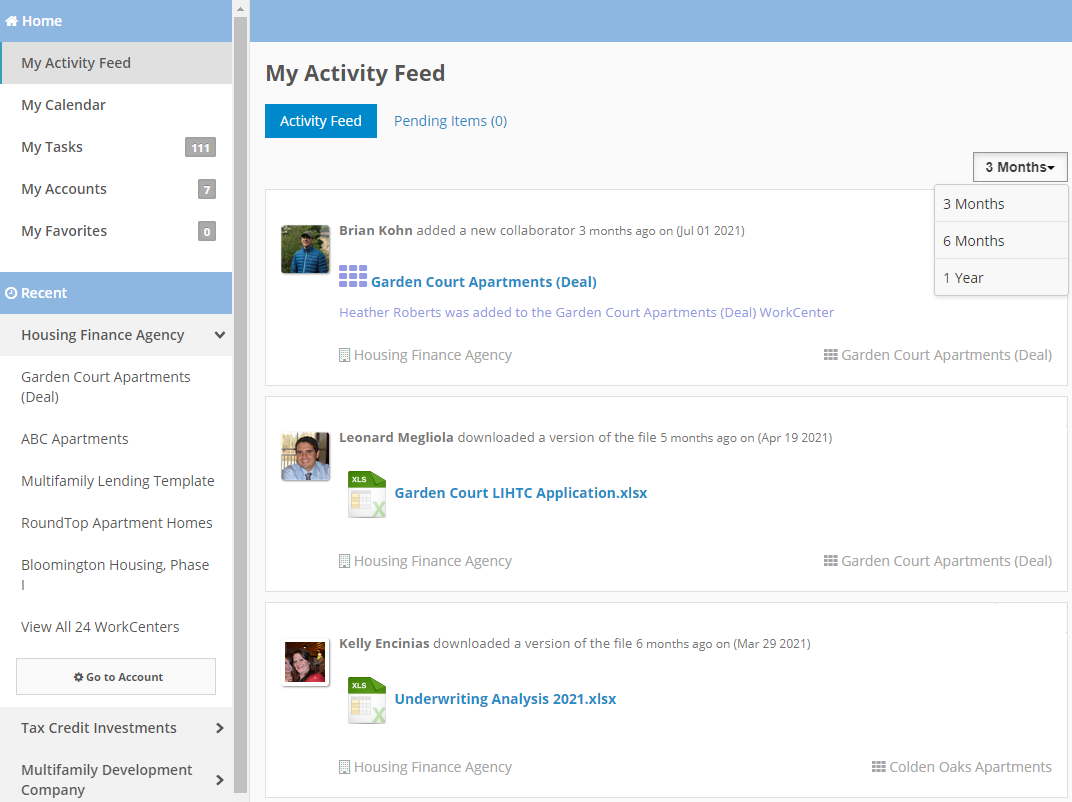
You can filter to view up to three months, six months, or one year of history.
To go into the project WorkCenter where the activity took place, click on the link on the activity item.
Account Activity
If you are looking for all the activity across an entire account, look no further than the Account Activity screen. Here, all the activity will be tied to the account you are currently under. Just as with My Activity Feed, clicking the activity link will take you into the WorkCenter where the activity took place.
Account Activity shows up to three months history.
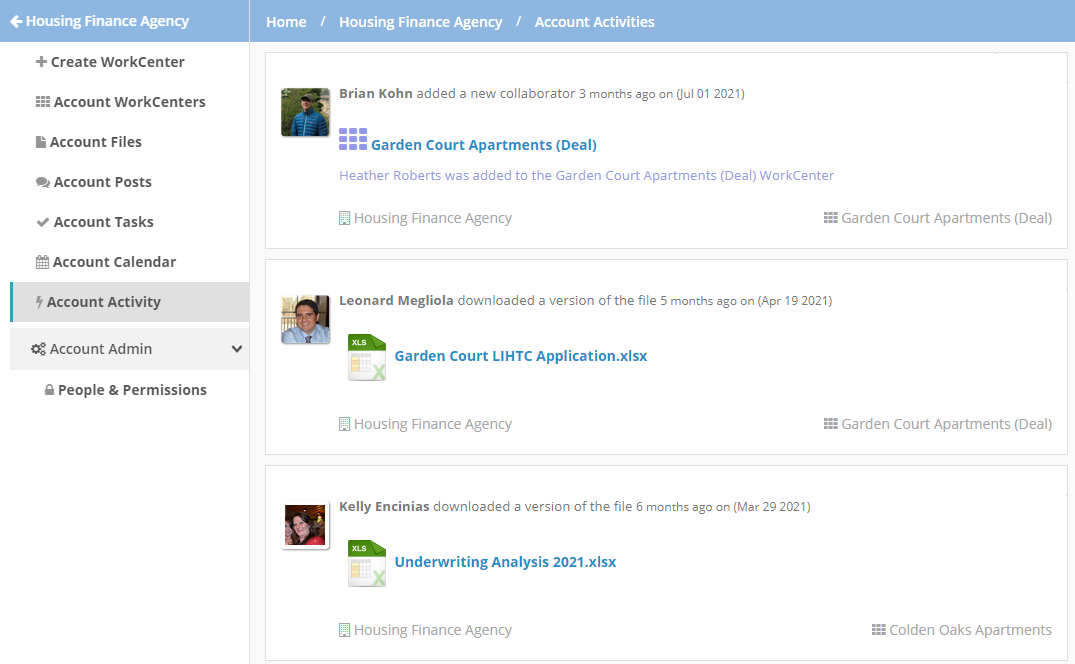
WorkCenter Activity
To find activity tied to a particular project WorkCenter, first head into that WorkCenter then select the Activity link on the left navigation menu. From there, you will be able to see all the Activity that has taken place on that one WorkCenter.
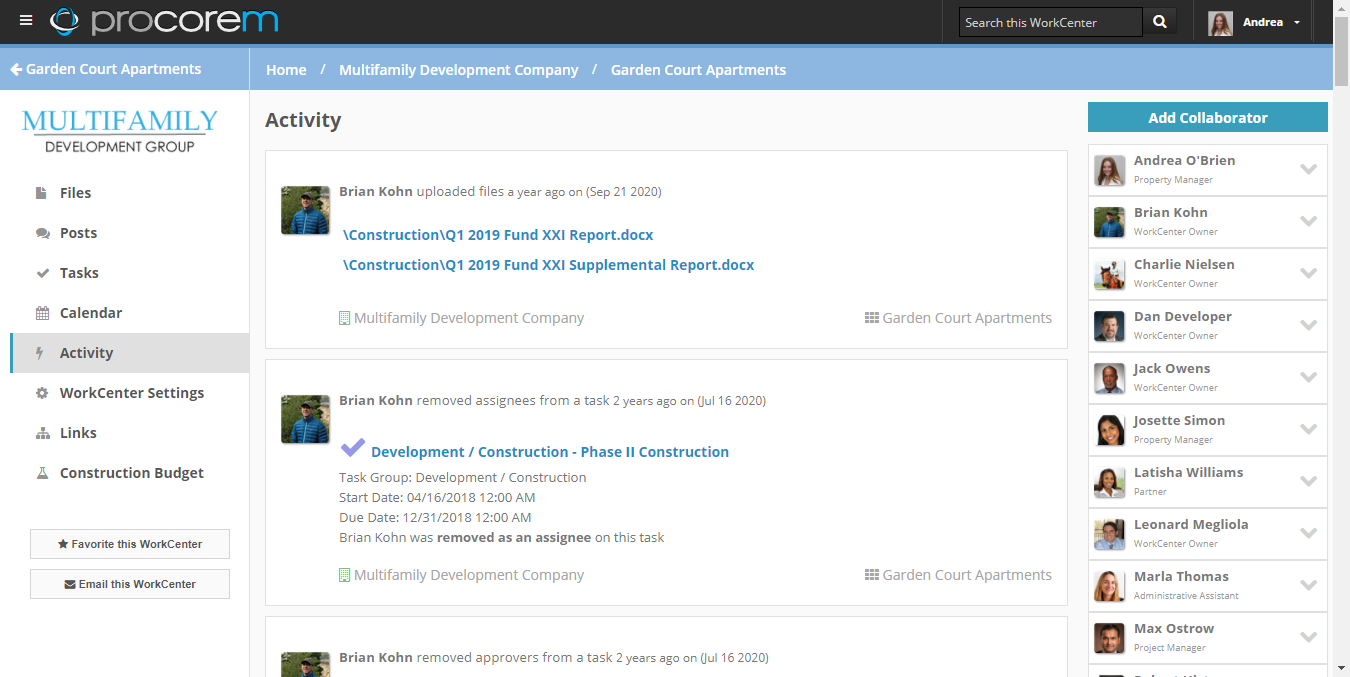
File Activity
Often times you may want to see who has downloaded, commented, or engaged with a particular file on your Procorem account. To see all the activity associated with a particular file, head to the WorkCenter where the file is stored, then click Details for the file you wish to see.

From here, click the Activity tab and you will see all the activity associated with that file.
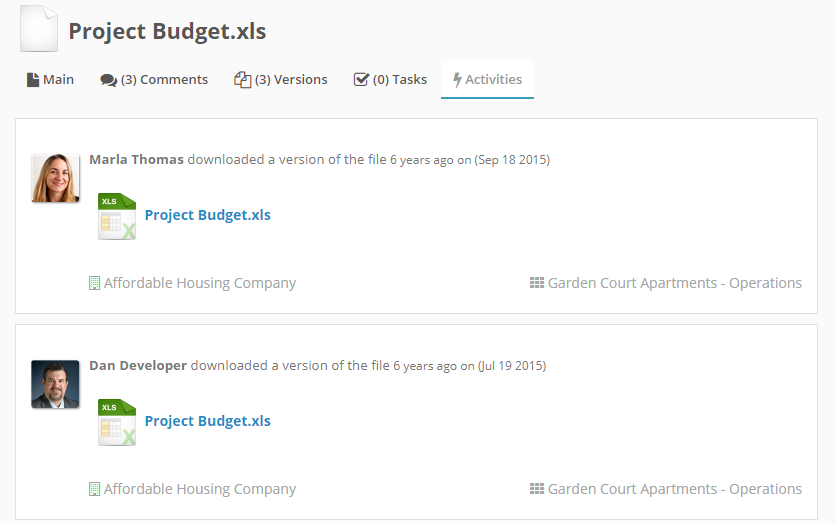
Task Activity
Tasks store all activity on the task itself. To see task activity, first head to the WorkCenter where the task is stored and then select Tasks from the left navigation menu.
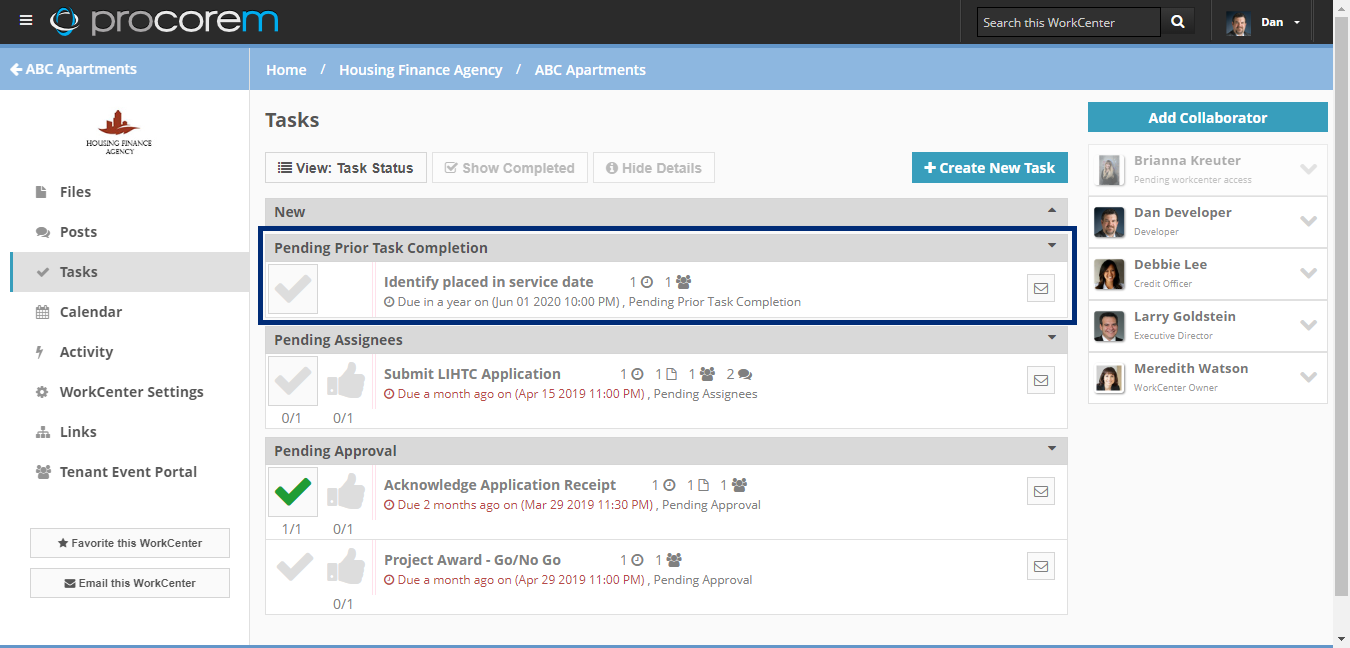
From there, click on the actual task and click the Activity tab on the upper part of the screen.
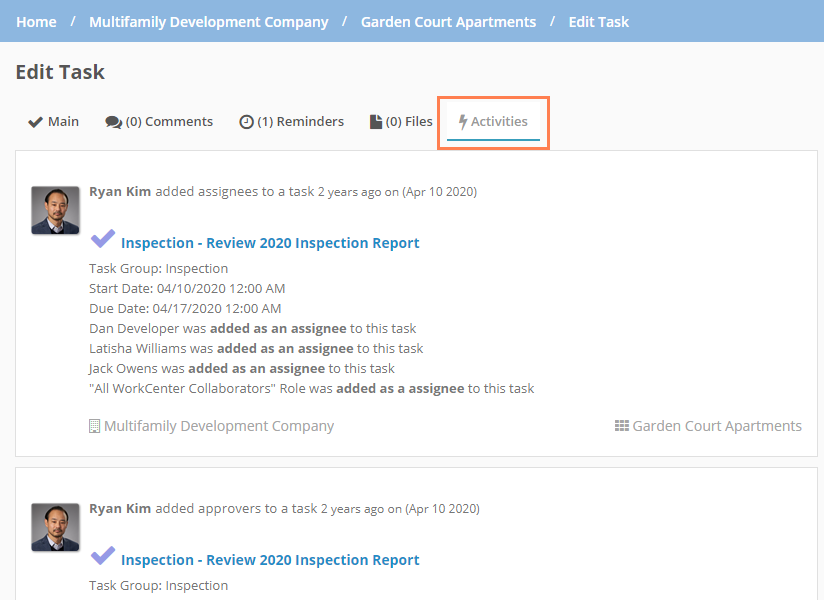
People Activity
The final place in Procorem that activity is logged is around a particular user under each account. The only people that have access to see all activity around an individual user are Account Administrators. To access this information, head to the People & Permissions link on the primary account screen.
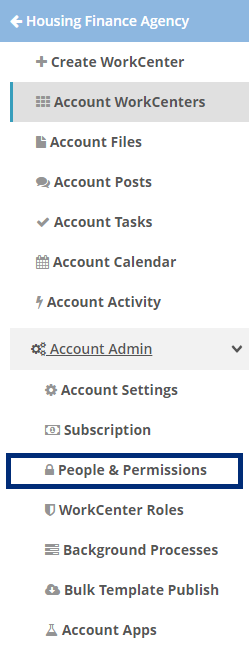
From there, select the person whose activity you would like to see and click the Activity tab.