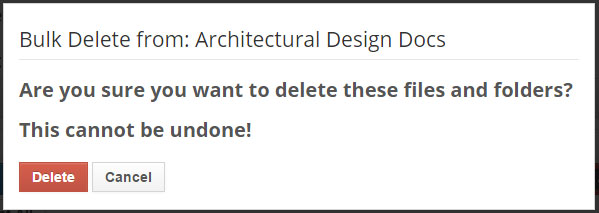Bulk File and Folder Management
Often, managing single files or folders is too labor intensive a process when managing multiple projects at the same time. In these cases, Procorem's Bulk File & Folder Management is the perfect solution to keep you and your team as productive as possible. With Bulk File & Folder Management, you have the power to move, copy, and delete multiple files and folders at the same time.
Navigate to the WorkCenter or folder.
Click Actions, and then click Bulk Actions.
Note
If you are on the top level of a WorkCenter, you have the Bulk Actions option only. If you are in a folder, you will see additional folder management actions.
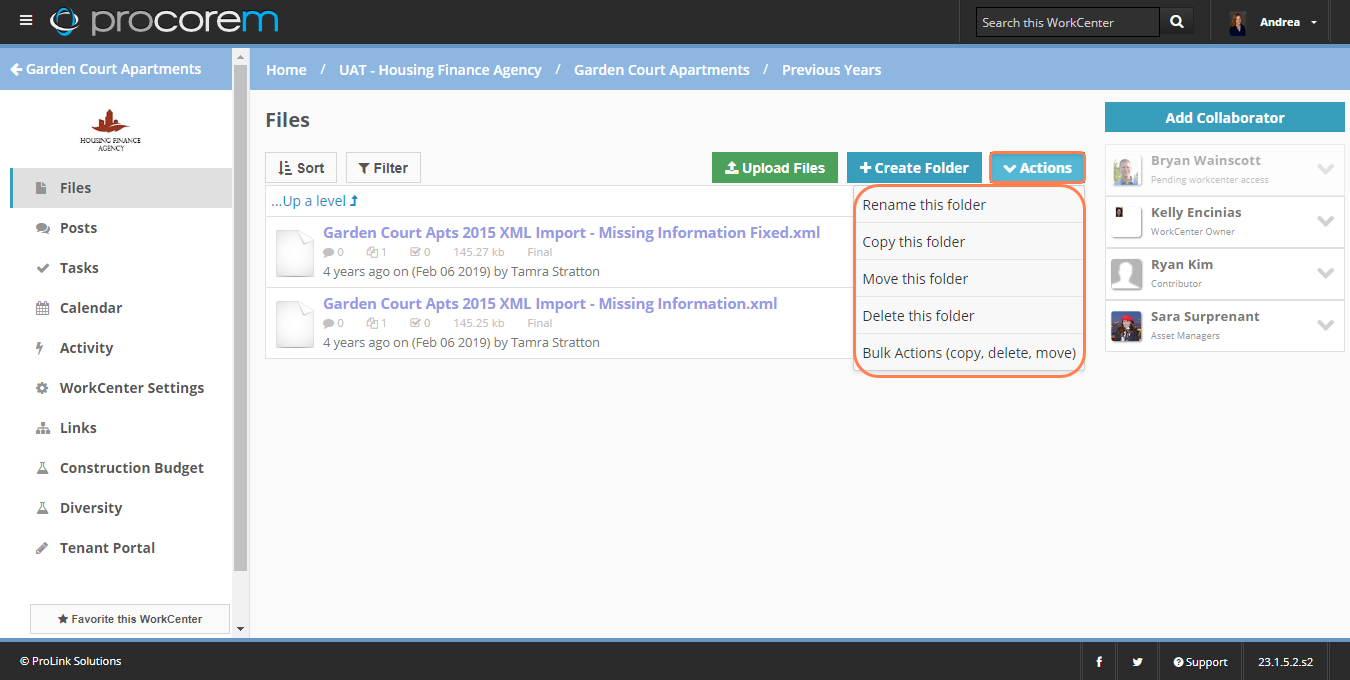
Select the files or folders you would like to take action on, or select all files in the WorkCenter or folder.
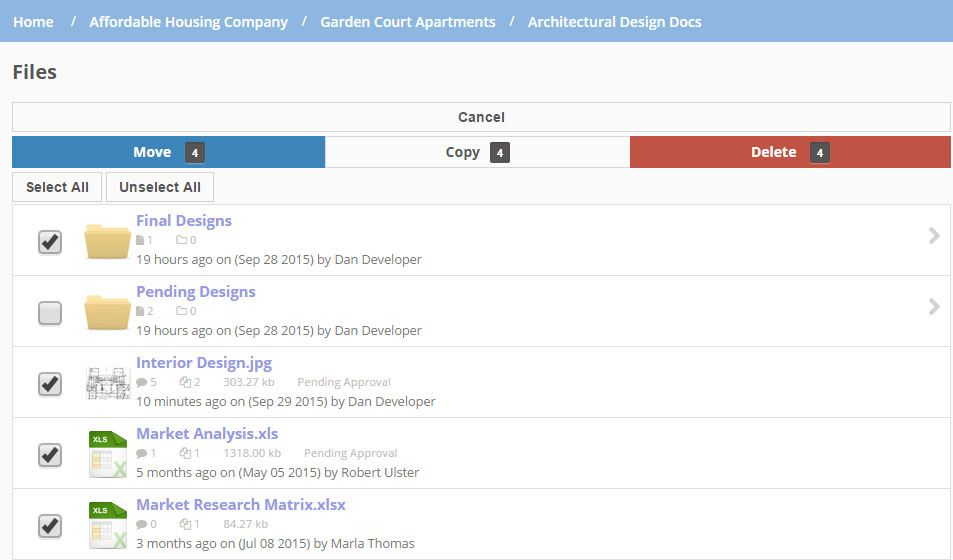
Choose the action you would like to perform—move, copy, or delete—and complete the corresponding actions:
Move, or Copy—Identify where you want to move or copy the files.
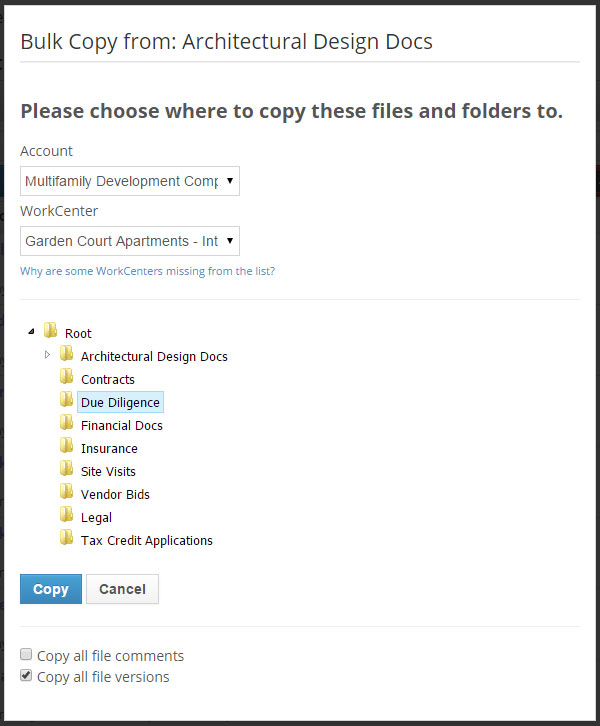
Make sure you select the correct Account and WorkCenter, and then choose the folder to place the files or folders. If you would like to put them on the top level of the WorkCenter, choose the “Root” folder.
Once you have selected the Account, WorkCenter, and destination folder, you have the option to copy file comments and versions. If left unchecked all the files will be transferred without any comments or previous versions.
Note
If you would like to copy or move files to more than one WorkCenter at a time, review the WorkCenter Template article. Procorem Templates will allow you to also copy tasks, collaborators, and posts in addition to files and folders.
Delete—A message opens, asking you to confirm the deletion. After you delete, the action cannot be undone.