Notifications in Procorem
Procorem notifications allow users the flexibility to continue to receive email alerts about important project or WorkCenter activity. We know that many people rely heavily on email, and while Procorem is designed to replace this reliance, direct email integration allows users to have the best of both worlds. With Procorem, notifications are triggered around a variety of key activity such as downloading and uploading documents, comments and posts, task updates, collaborator changes and other changes to Procorem. The objective is to keep you and your team informed to the second as your project progresses.
Note
Emails from Procorem collaborators that originate from Procorem include "via Procorem" after the sender's name.
With Procorem you have the option to subscribe to three types of notifications or turn them off all together. Each WorkCenter has its own preferences so you can control these notifications by WorkCenter.
Immediate Emails—Selecting the Immediate Emails preference will ensure that you receive email notifications on all WorkCenter related activities. Any time comments are made, tasks statuses change, documents are engaged with, you will receive a notification to ensure you stay informed.
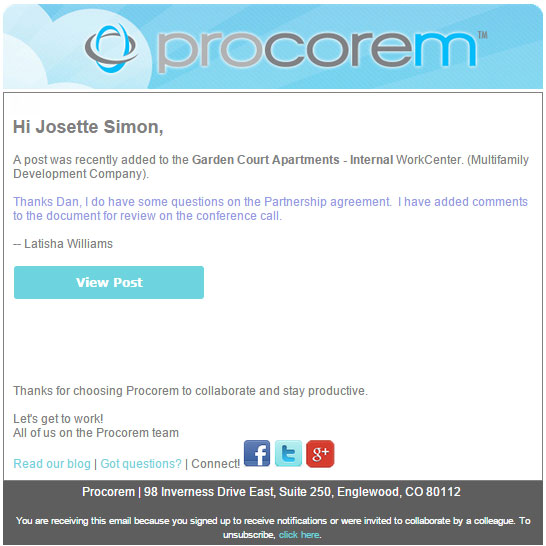
Daily Digest—The daily digest provides a summary of all the activity, across all subscribed WorkCenters, in a consolidated email, excluding activity from archived WorkCenters. Once a day, users receive the email which outlines task updates, trending topics and documents, and important project milestones.
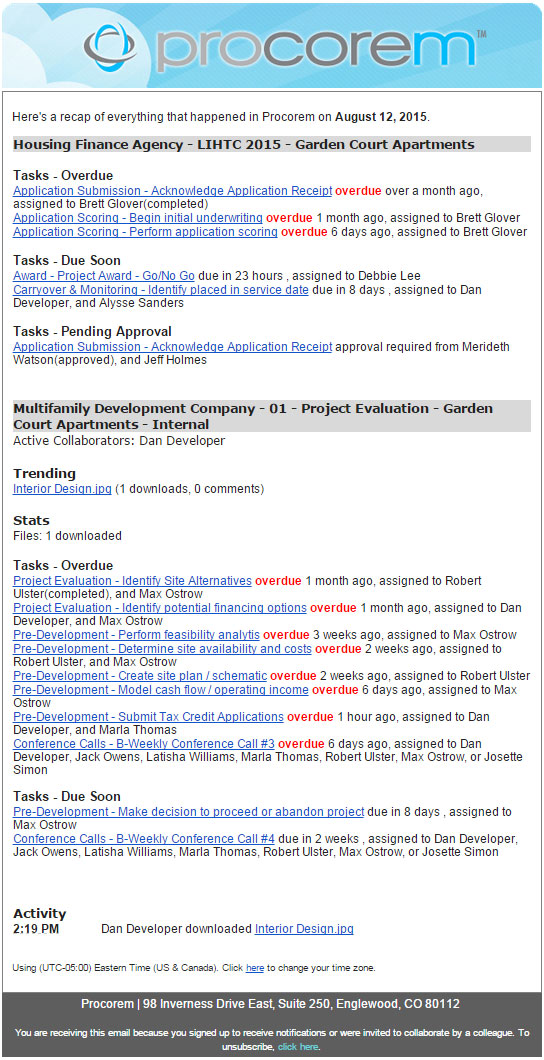
Weekly Digest—The weekly digest provides the same information as the daily digest, only on a weekly schedule. The weekly digest is an excellent option for executives and project participants who don’t need to be overly involved in a project, but would like to stay generally informed via email.
Set Your Preferences - Preferences Tab
Log into Procorem and navigate to your profile page.
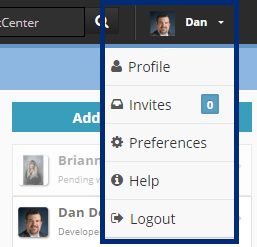
Click the Preferences tab to manage your daily digest subscription preferences. Make sure to note the options between a daily digest (send once a day) and weekly digest (sent once a week).
Select which account to set preferences. Preferences can be controlled for each WorkCenter differently so you can receive immediate notifications for more active and high priority WorkCenters while still having the option to reduce the amount of notification emails from other WorkCenters.
Tip
Often administrators would like to get email notifications for WorkCenters even if they are not a collaborator. In this case, select the “Include any WorkCenter I am not on in my digest email for…” checkbox for the Account you have selected. This will ensure you stay aware of all activity under that Account in Procorem.
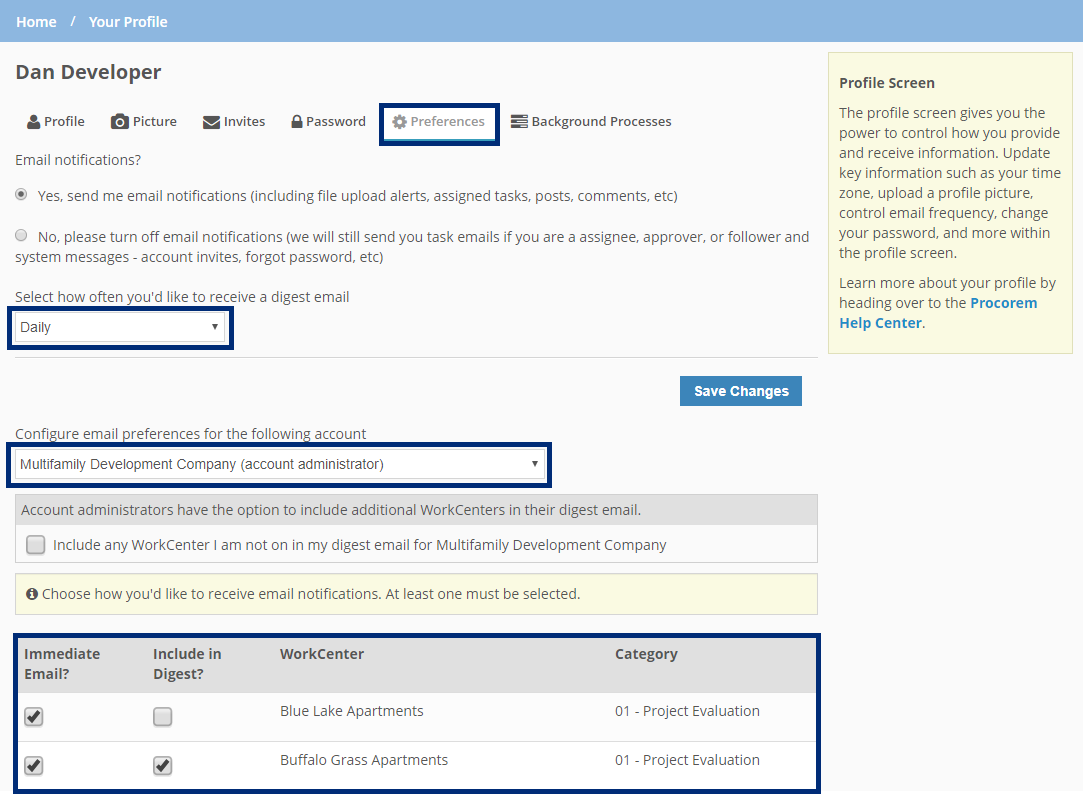
Save your changes.
Set Your Preferences - Notifications within the WorkCenter
You can also adjust your preferences within each individual WorkCenter. To do this, simply navigate to the collaborator panel on the right hand side, click the arrow to drop down and select your email preference.
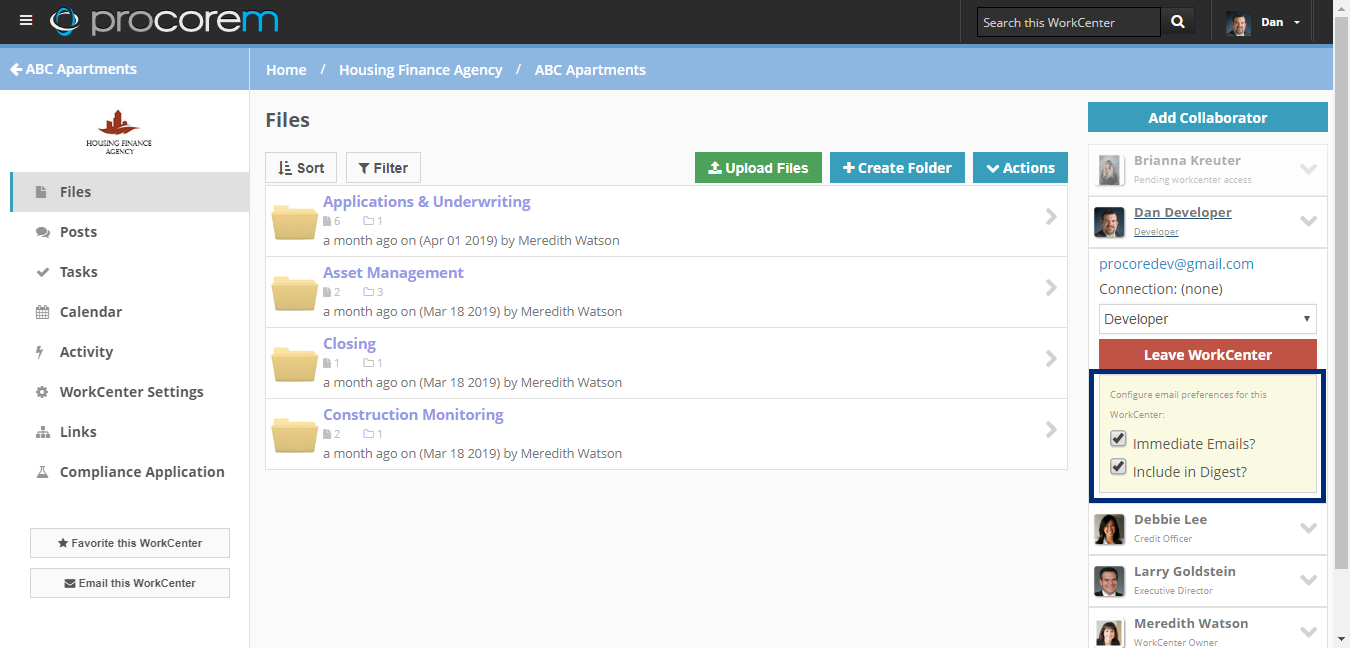
Turn off Notifications
While we don’t recommend it, if you would not like to receive any notifications at all head back to the preferences section under your profile and choose “No” under the “Email Notifications” category. This will turn of Procorem email notifications completely.
System emails will still continue to be sent which includes task emails for which you are an assignee, approver, or follower as well as password resets.