View My Tasks
From the left navigation panel on the Procorem home page, you can access My Tasks. The count of tasks in the left navigation panel represents the tasks where you are an assignee or approver and excludes any tasks where you are a follower only.
My Tasks is organized into three tabs: My Tasks, Completed Tasks, and Tasks I'm Following.
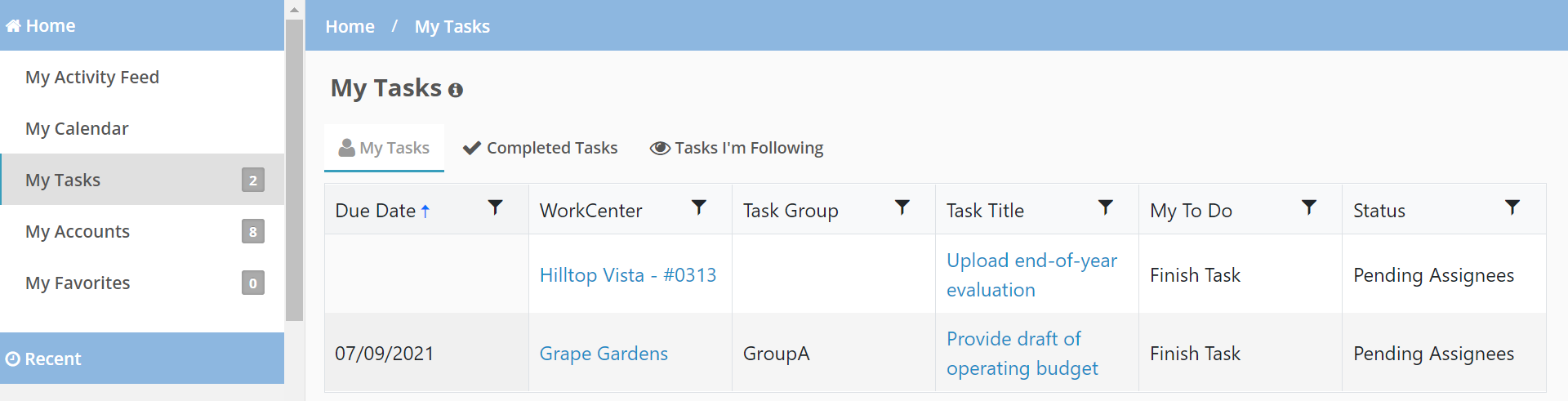
The first tab shows tasks where you are an approver or assignee, and the task is not complete.
You can click the Filter icon  to filter tasks by:
to filter tasks by:
Due Date—Identify the operator for the filter, such as "Is Equal To" or "Is After." Then select or enter a date, and click Filter.
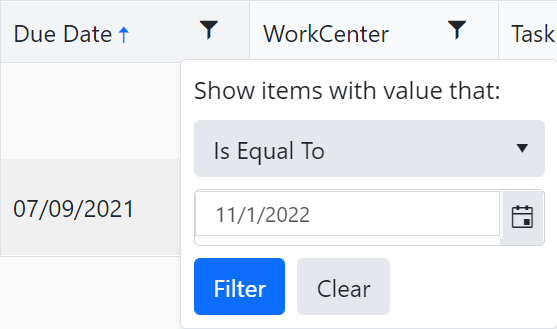
WorkCenter—Select one or more WorkCenters.
Task Group—Select one or more groups.
Task Title—Search by part or all of the name of a task.
My To Do—Search for your tasks that need to be finished or your tasks that need to be approved.
If a task requires approval in a specific order, the columns shows a comma-delimited list of prior approvers who have not approved the task. The order of prior approvers is not always listed in the approval order; visit the task details for this information.
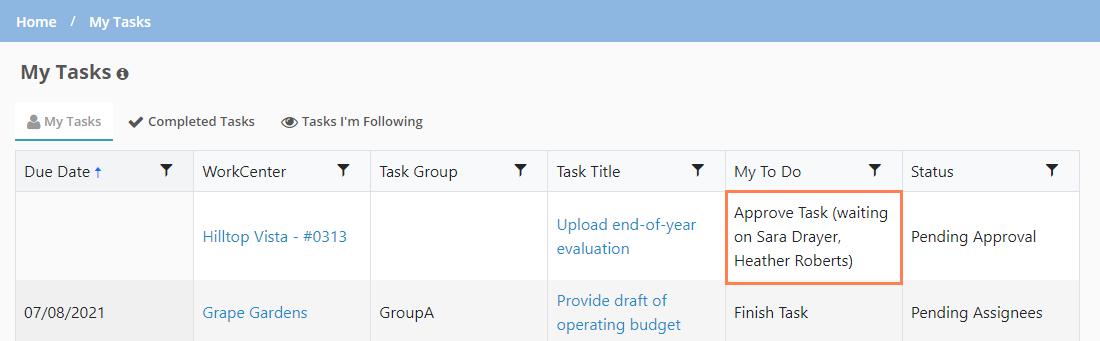
The system logic to display prior approvers works as follows:
If a task has the All approvers must mark task as approved and Approvals are performed in order checkboxes selected AND
Prior approvers have not approved the task AND
There are no assignees for the task OR
One assignee has finished the task and Any assignee can mark task as finished is selected OR
All assignees have finished the task and All assignees must mark task as finished is selected
Status—Select one or more statuses.
The Completed Tasks tab shows tasks that have been completed, where you are an approver or assignee.
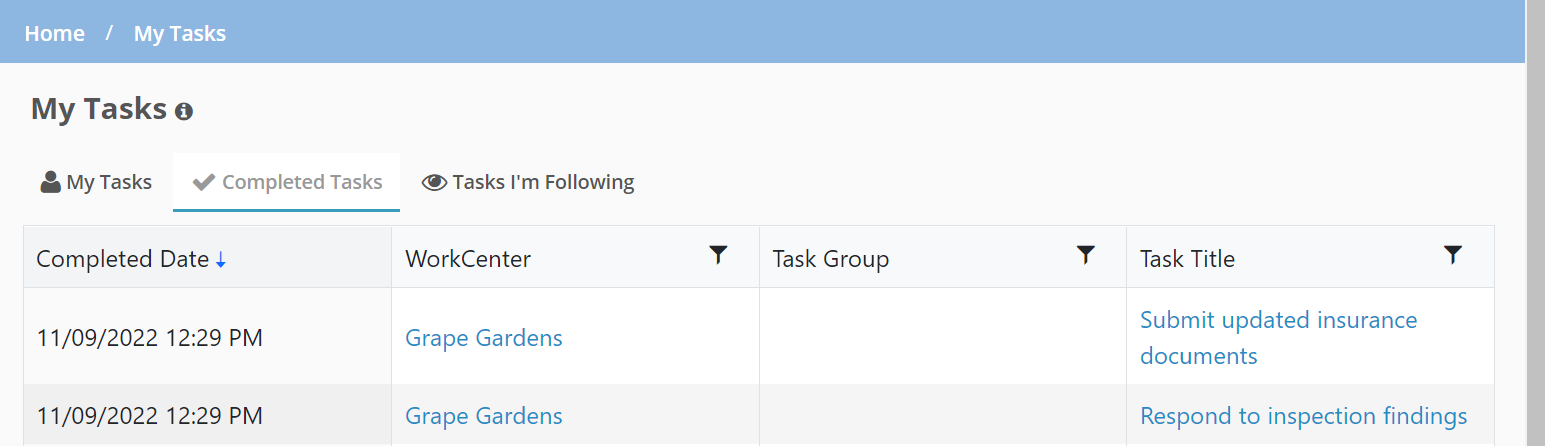
You can click the Filter icon  to filter tasks by:
to filter tasks by:
WorkCenter
Task Group
Task Title
The Tasks I'm Following tab shows tasks you are following, excluding completed tasks.
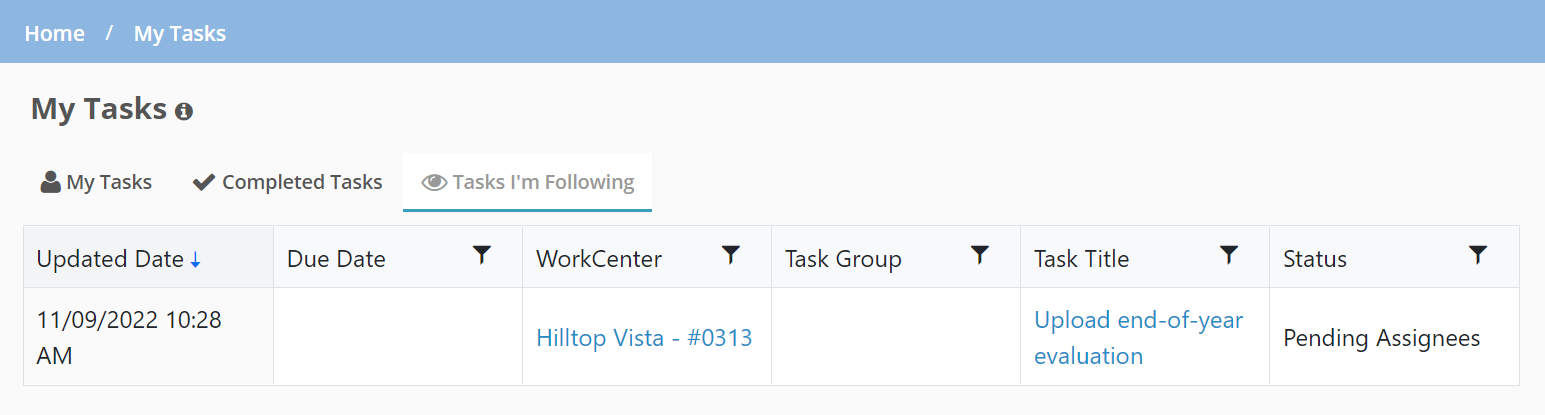
You can click the Filter icon  to filter tasks by:
to filter tasks by:
Due Date
WorkCenter
Task Group
Task Title
Status
On each of the tabs you can:
Click the WorkCenter name to navigate to the Tasks page for the WorkCenter.
Click the Task Title to navigate to the Task details page.
Click a column header to change the sort of the grid.
Note
Each tab displays only the top 1,000 tasks returned for the tab.