Account-Level Data Views: The Account Background Processes Data View
For an overview of data view functionality, see Data Views.
Any time you move, copy, transfer, or import information in Procorem, the system tracks the progress and activity. While you can view this information on the Background Processes page for your profile or for the account, the profile page is limited to the processes you initiated and the account page is limited in the number of records displayed. If you need to view all records, or if you want to sort, filter, group, and export the records, visit the Background Processes data view.
The Background Processes data view allows you to view the background processes that have been initiated across the account, such as bulk template publish and make a copy processes. Each record (row) in the data view represents a background process item (child level); for example, Import Tasks item of the Import Template process.
You must be an Account Administrator or WorkCenter Administrator to access this data view.
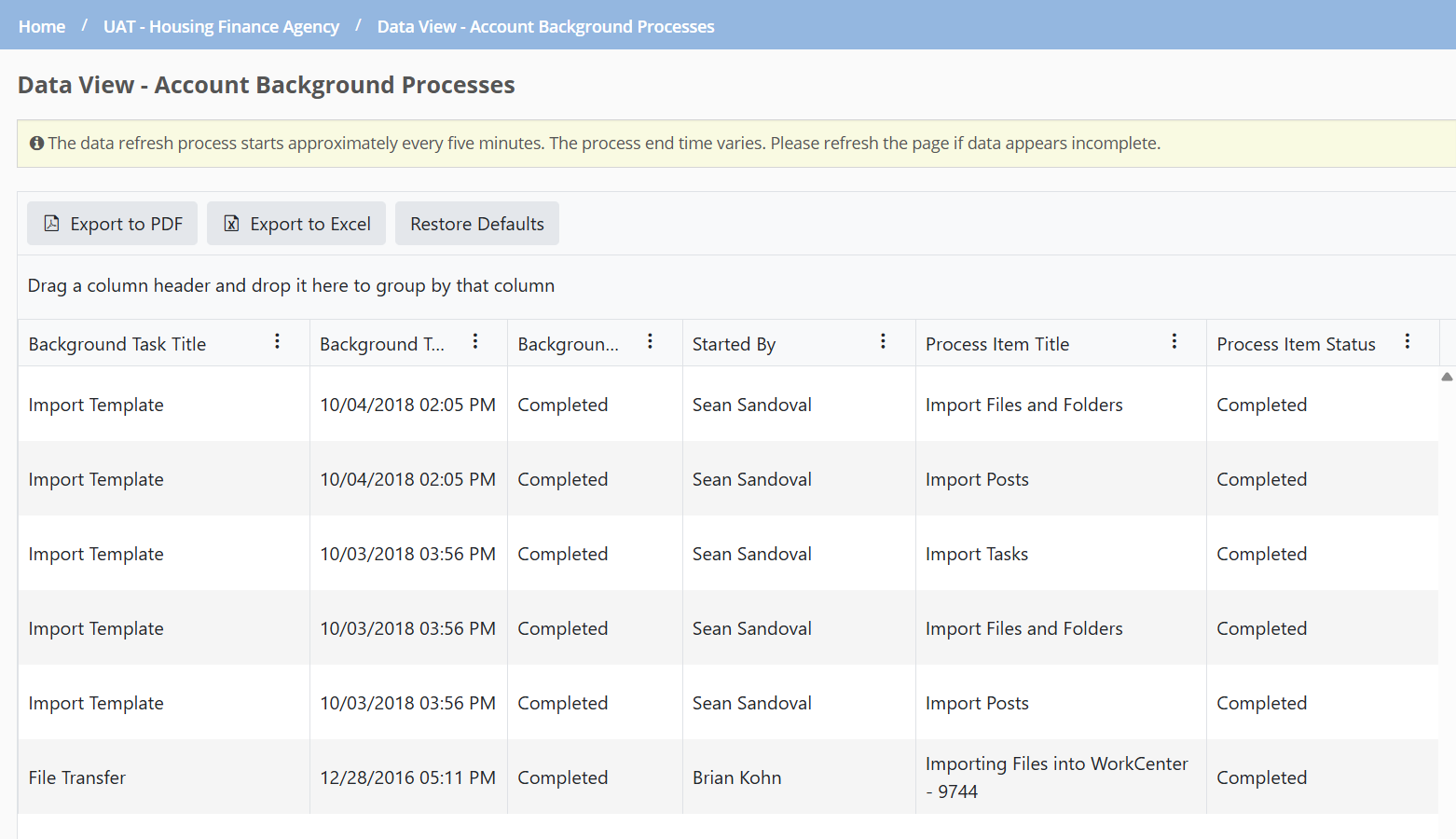
Column | Description |
|---|---|
Background Task ID | Hidden by default |
Background Task Title | The description of the parent background process (for example, Import Template) |
Background Task Updated Date | Final processing date for the background process Sorted in descending order by default |
Background Task Status | The status of the parent background process |
Started By | The name of the user who initiated the process If the user leaves the account, the data view continues to show their name for background processes in the data view. |
Process Item Title | The description of the child background process item (for example, Import Tasks) |
Process Item Status | The status of the child background process item |
Started | The start date of the background process item |
Stopped | The end date of the background process item |
Total Records | The number of items (child level) the system attempted to process |
Processed Records | The number of items (child level) the system completed processing |
Source Account | The name of the source account |
Destination Account | The name of the destination account |
Source WorkCenter | The name of the source WorkCenter Records are shown for all WorkCenters, including archived and deleted WorkCenters. |
Destination WorkCenter | The name of the destination WorkCenter Records are shown for all WorkCenters, including archived and deleted WorkCenters. |
Import Files and Folders | Displays Yes if selected Displays No if cleared |
Import File Versions | Only applicable for Make a Copy Displays Yes if selected Displays No if cleared |
Import File Comments | Only applicable for Make a Copy Displays Yes if selected Displays No if cleared |
Import Tasks | Displays Yes if selected Displays No if cleared |
Import Task Comments | Only applicable for Make a Copy Displays Yes if selected Displays No if cleared |
Task Auto Due Date | Displays the number entered; otherwise, blank |
Import Posts | Displays Yes if selected Displays No if cleared |
Import Collaborators | Displays Yes if selected Displays No if cleared |
Suppress Import Emails | Displays Yes if selected Displays No if cleared |