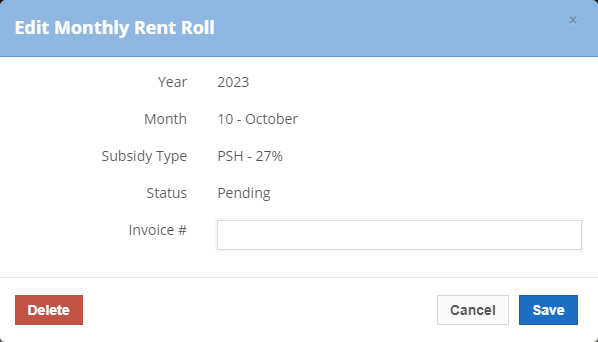Create a Monthly Rent Roll Period
Before you can add tenant details, you first need to create the rent roll period for the month.
Access the Supportive Services Rent Roll application.
The Rent Roll page opens.
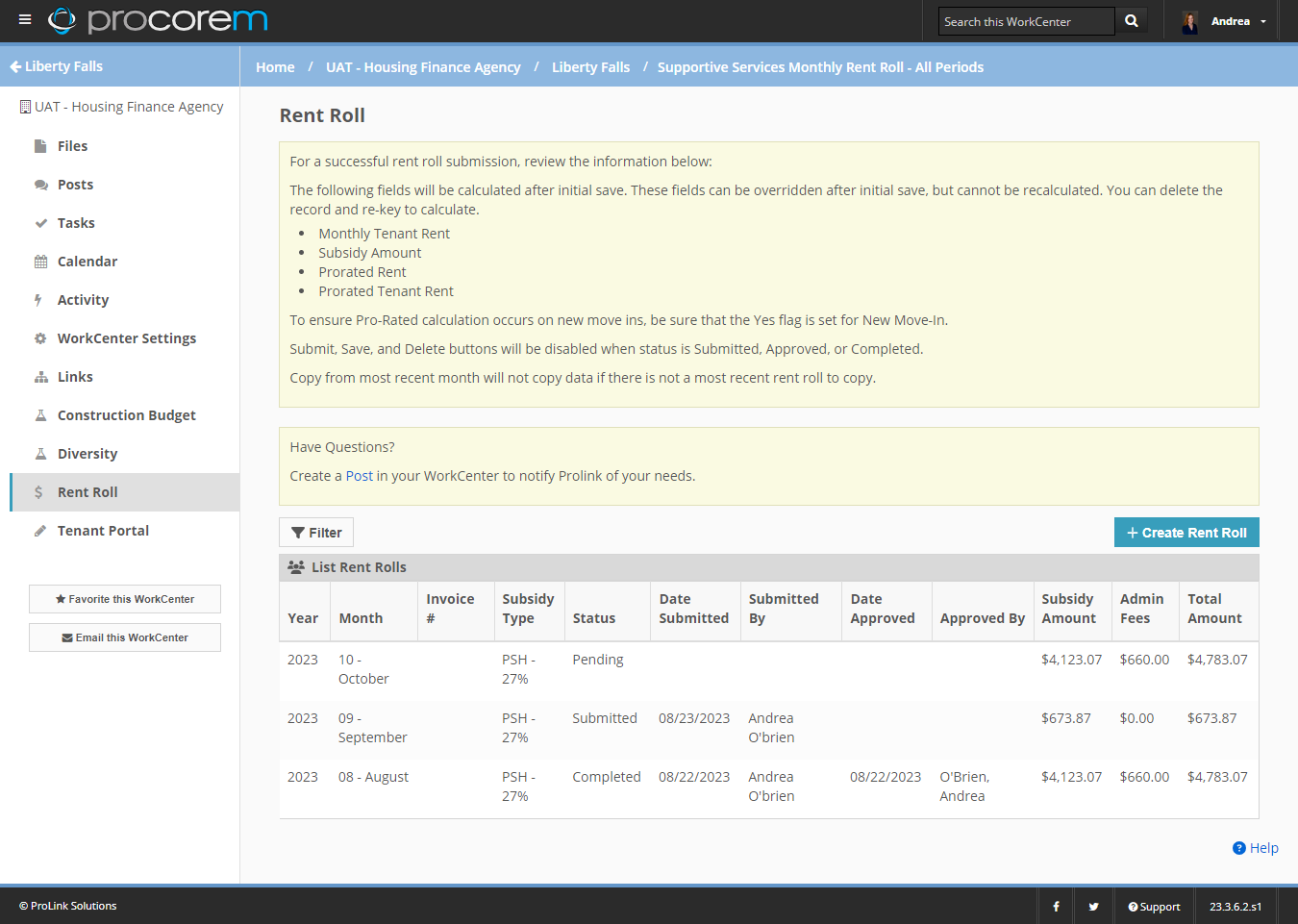
Click Create Rent Roll above the grid.
The Add Monthly Rent Roll popup opens.
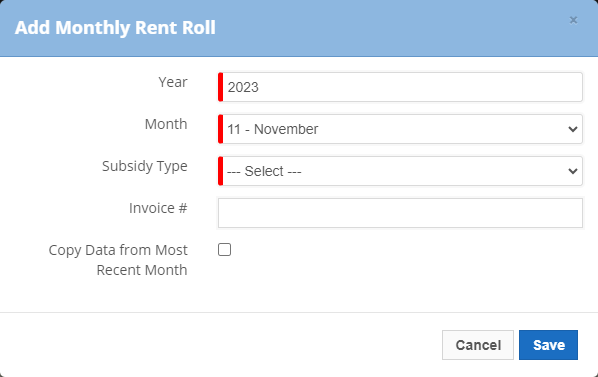
The Year and Month fields default to the next year and month if there is an existing Rent Roll record(s). For example, if the most recent record is May 2023, the system populates the Year with 2023 and the Month with June. Otherwise, the Year and Month default to the current Year and Month. You can change the values if needed.
The Year and Month combination must be unique for the record.
Select the Subsidy Type. This value will be used in system calculations.
After you initially save the record, you cannot change the Subsidy Type.
Optionally, enter the Invoice #.
Click Save.
The system creates the record.
Click the new record (row) in the grid to open the details in the Supportive Services Rent Roll application. The agency can view the record in the ProLinkHFA back office after the app syncs.
You can now manually add tenant information, or you can import the tenant data through a CSV file.
Copy a Rent Roll Period
To save time entering rent roll data, you can copy information, including tenant details, from the previous month's rent roll.
Access the Supportive Services Rent Roll application.
The Rent Roll page opens.
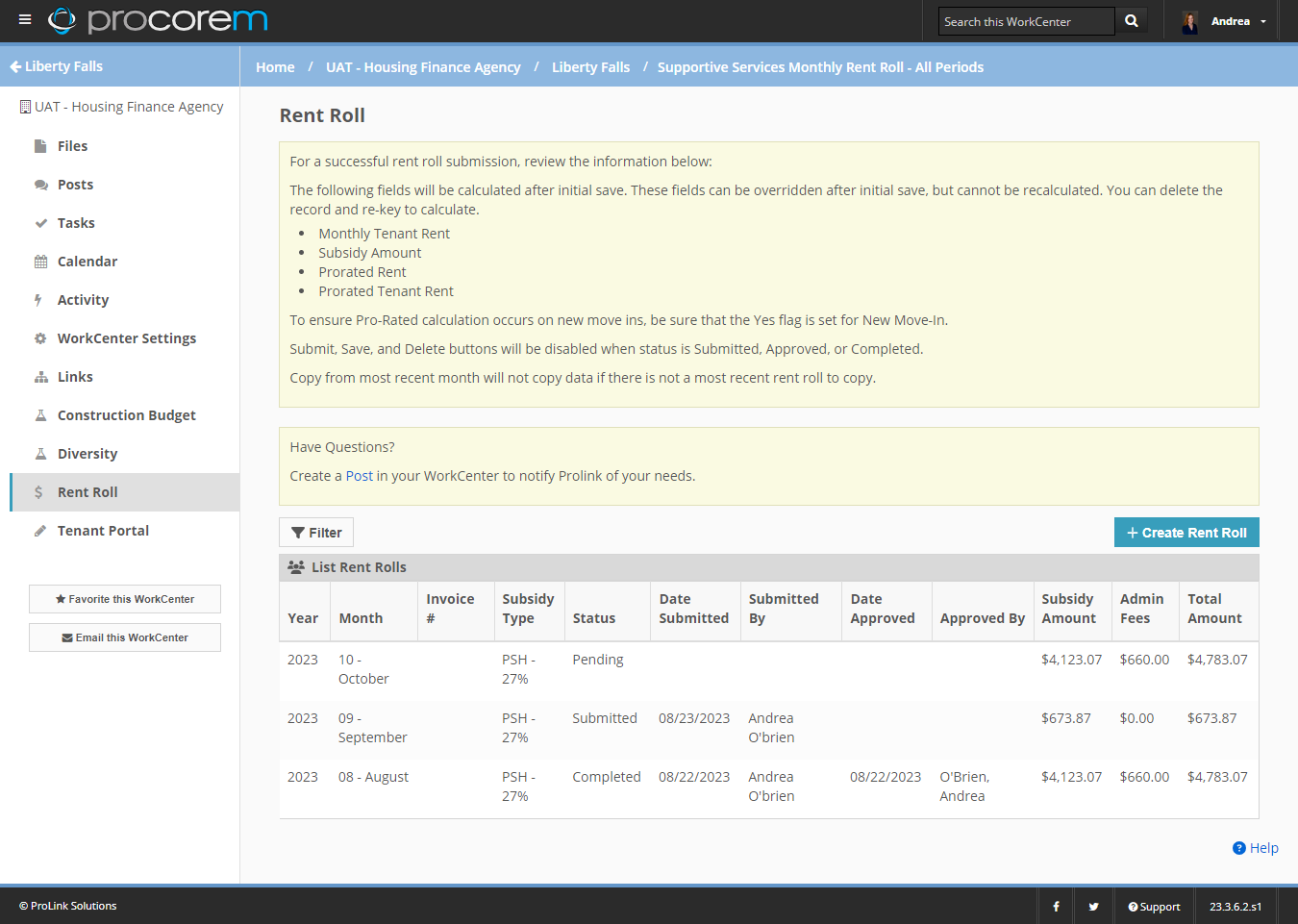
Click Create Rent Roll above the grid.
The Add Monthly Rent Roll popup opens.
The Year and Month fields default to the next year and month if there is an existing Rent Roll record(s). For example, if the most recent record is May 2023, the system populates the Year with 2023 and the Month with June. Otherwise, the Year and Month default to the current Year and Month. You can change the values if needed.
The Year and Month combination must be unique for the record.
Select the Subsidy Type. This value will be used in system calculations.
After you initially save the record, you cannot change the Subsidy Type.
Optionally, enter the Invoice #.
To copy the details from the most recent record, select the Copy Data from Most Recent Month checkbox.
The system will copy the tenant data from the most recent rent roll month.
The system copies Unit Number, Unit Size, Tenant Name, Move-In Date, Monthly Tenant Income, and Total Unit Rent. Comments are not copied. Fields that were blank in the most recent rent roll continue to be blank.
If the most recent rent roll had a move-out date, then the system does not copy the Tenant Name, Move-In Date, Monthly Tenant Income, or Total Unit Rent. In this case, the system populates Monthly Tenant Income and Total Unit Rent with 0.
If the most recent rent roll had a Vacancy Payment, the system copies Unit Number and Unit Size. The system does not copy the Vacancy Payment value or other fields. The system populates required numeric fields with 0.
If the most recent rent roll had New Move-In = Yes, the system changes the selection to No (Prorated Rent and Prorated Tenant Rent are not copied).
The system calculates the calculated fields for the new rent roll month.
Click Save.
The system creates the record.
Click the new record (row) in the grid to open the details in the Supportive Services Rent Roll application. The agency can view the record in the ProLinkHFA back office after the app syncs.
You can now review the tenant information and manually edit, if needed.
Edit or Delete a Rent Roll Period
At the top of the monthly Rent Roll page, you can click the  icon to open the Edit Monthly Rent Roll popup.
icon to open the Edit Monthly Rent Roll popup.
From here, you can edit the Invoice # of a pending record. You can also delete a pending record if needed. You cannot edit or delete a rent roll when the status is Submitted, Approved, or Completed.