Background Processes
In Procorem, you can easily move, copy, and delete files in bulk from one WorkCenter to another. To learn more about bulk file transfers, review the Bulk File & Folder Management section of the Help Center.
On top of the ability to mass transfer documents, Procorem allows you to create WorkCenter templates in order to quickly replicate Tasks, Comments, Documents, Folders, and Collaborators between WorkCenters. Check out the WorkCenter Template section of the Help Center for more information.
Any time you move, copy, transfer, or import information in Procorem, the progress and activity you make will be tracked as Background Processes. You can access Background Processes on the Account level and on your profile.
Account Background Processes will allow Account Administrators the ability to view background processes (past and present) for the entire account, regardless of who initiated the action.
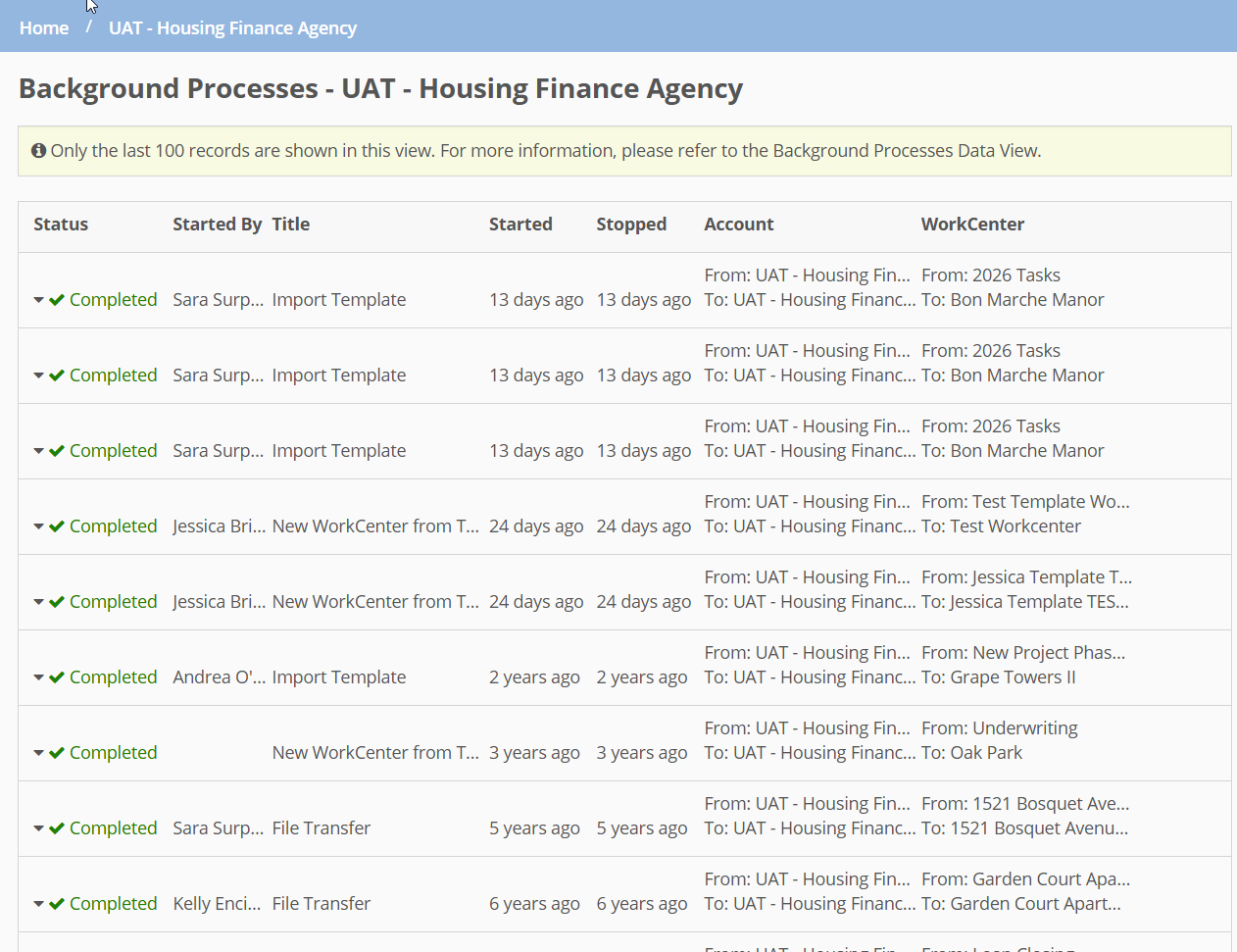
Tip
This account page is limited in the number of records displayed. If you need to view all records, or if you want to sort, filter, group, and export the records, visit the Background Processes data view.
On the Profile tab you will only see the Background Processes you initiated. This tab will provide insight into the current status of a transfer, any errors related to the transfer, and when the transfer is complete. For more on Profile Background Processes, please see the Profile & Preferences article.
As with all Account Settings & Configuration pages, you can easily access Account Level Background Processes from the left navigation menu on the primary Account View. Typically, only Account Administrators have the ability to access the Account Admin section. (Account Administrators and WorkCenter Administrators can access the Bulk Template Publish page.)
To learn more about accounts and how to navigate around the various account screens, take a quick look at the Accounts & Roles Introduction article.