Manually Add Tenant Details
The application provides the option to add tenant details manually.
You can add data for periods with a pending status. You cannot add, edit, or delete data for periods that have been submitted, approved, or completed.
Access the Supportive Services Rent Roll application.
The Rent Roll page opens.
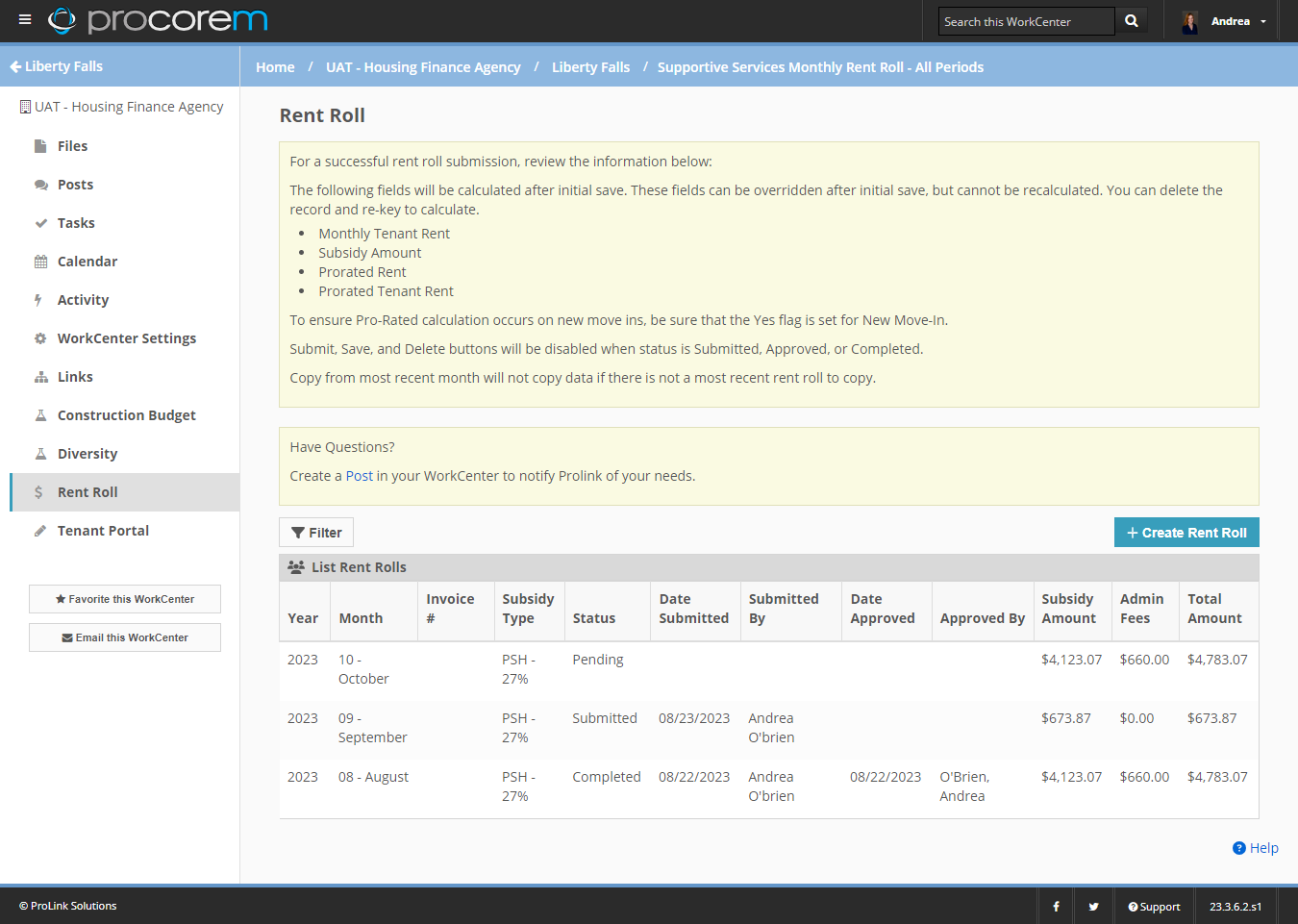
Click into the record (row) for the rent roll you want to edit.
The Rent Roll page opens.
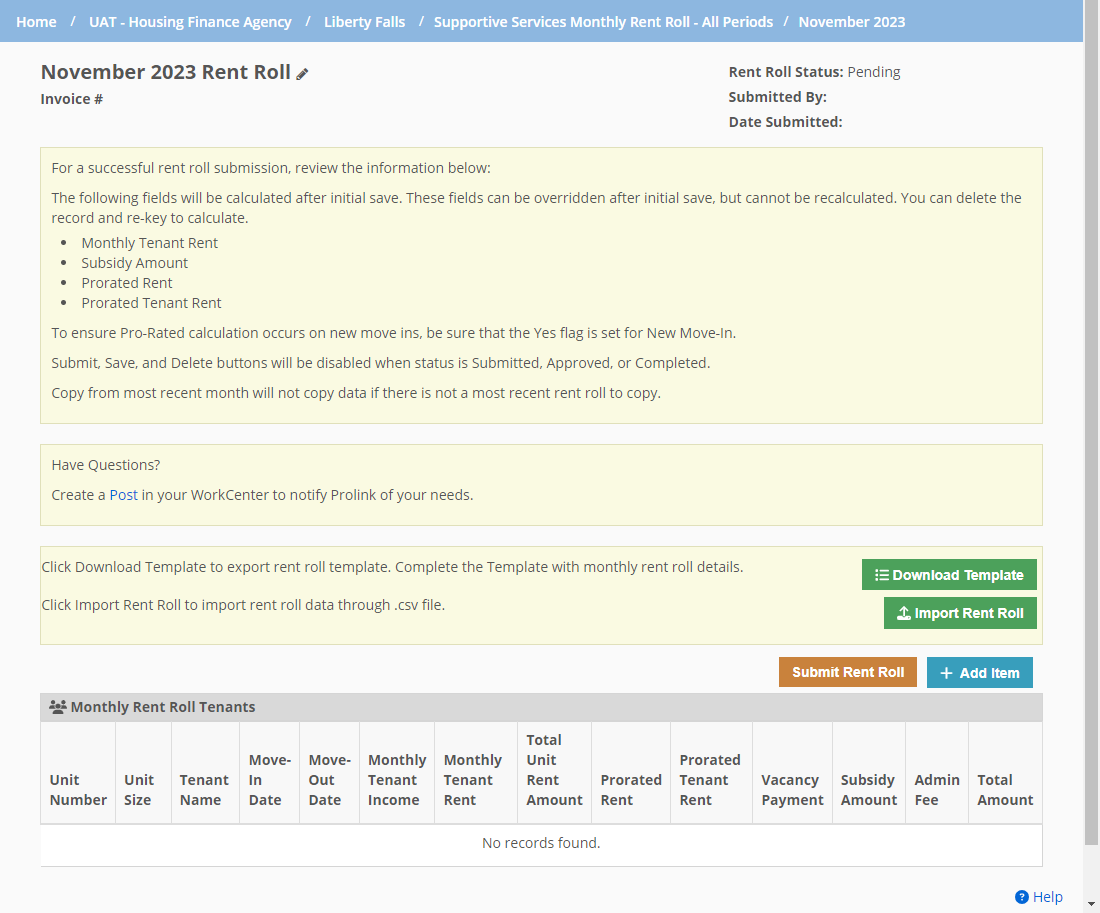
Click Add Item above the grid.
The Monthly Rent Roll Tenant Details page opens.
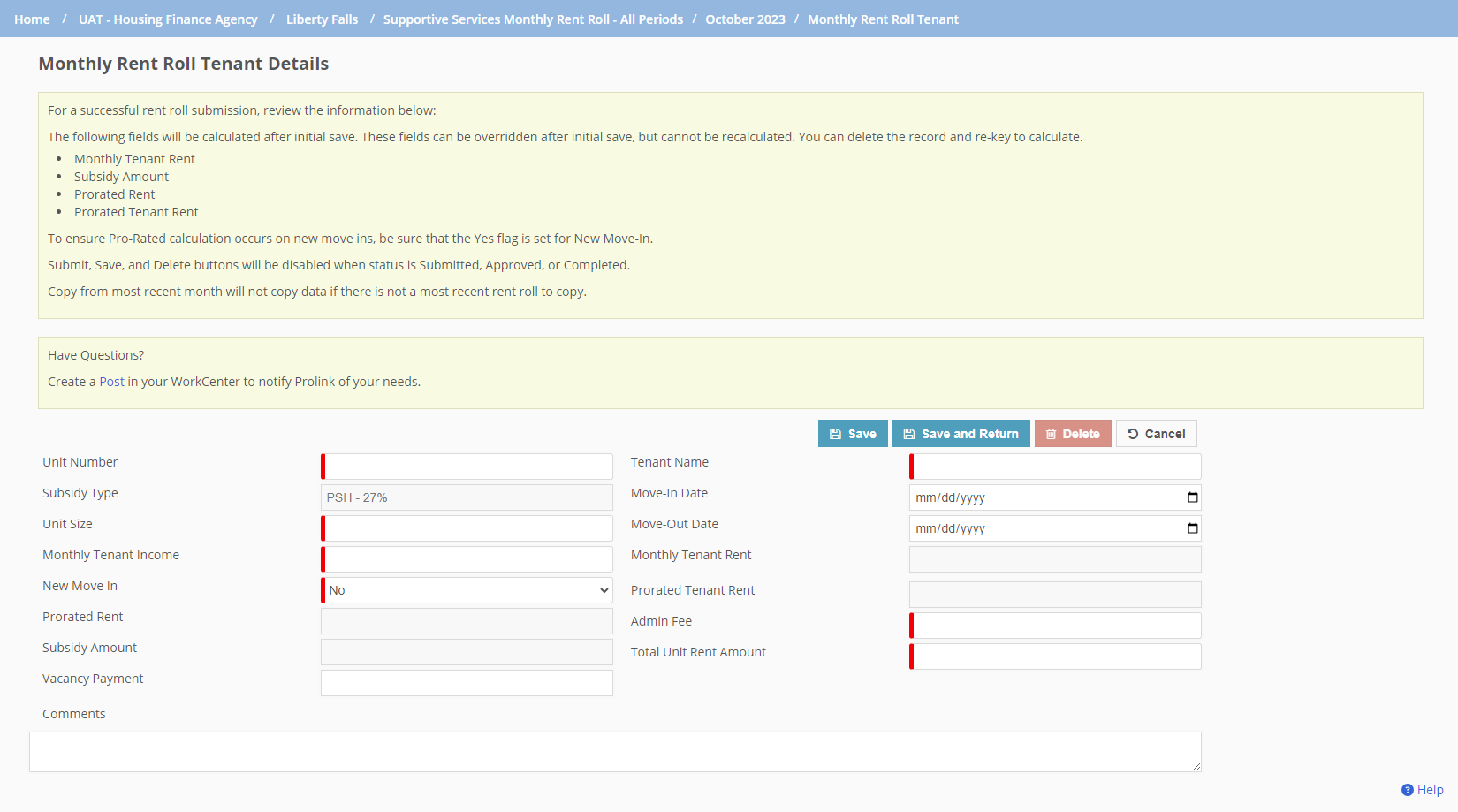
Enter the Unit Number.
Enter the Unit Size.
Enter the Monthly Tenant Income amount.
When the Supportive Services Round Monthly Tenant Rent config setting in ProLinkHFA is set to True, then system will round the Monthly Tenant Rent field up or down to the nearest dollar after save.
Select whether it is a New Move-In for the tenant for the month.
Optionally, enter the Vacancy Payment.
Enter the Tenant Name.
Optionally, enter the Move-In Date.
While the Move-In Date is not required to save the record, the field is required to perform some system calculations (Prorated Rent, Prorated Tenant Rent, and Subsidy).
Optionally, enter the Move-Out Date.
Enter the Admin Fee.
Enter the Total Unit Rent Amount.
Optionally, enter Comments.
Click Save.
When you create a new Move-In record, the system checks if subsidy has been paid previously for the move-in month for the unit number. If subsidy is found paid, then the system will not prorate the subsidy amount for the month.
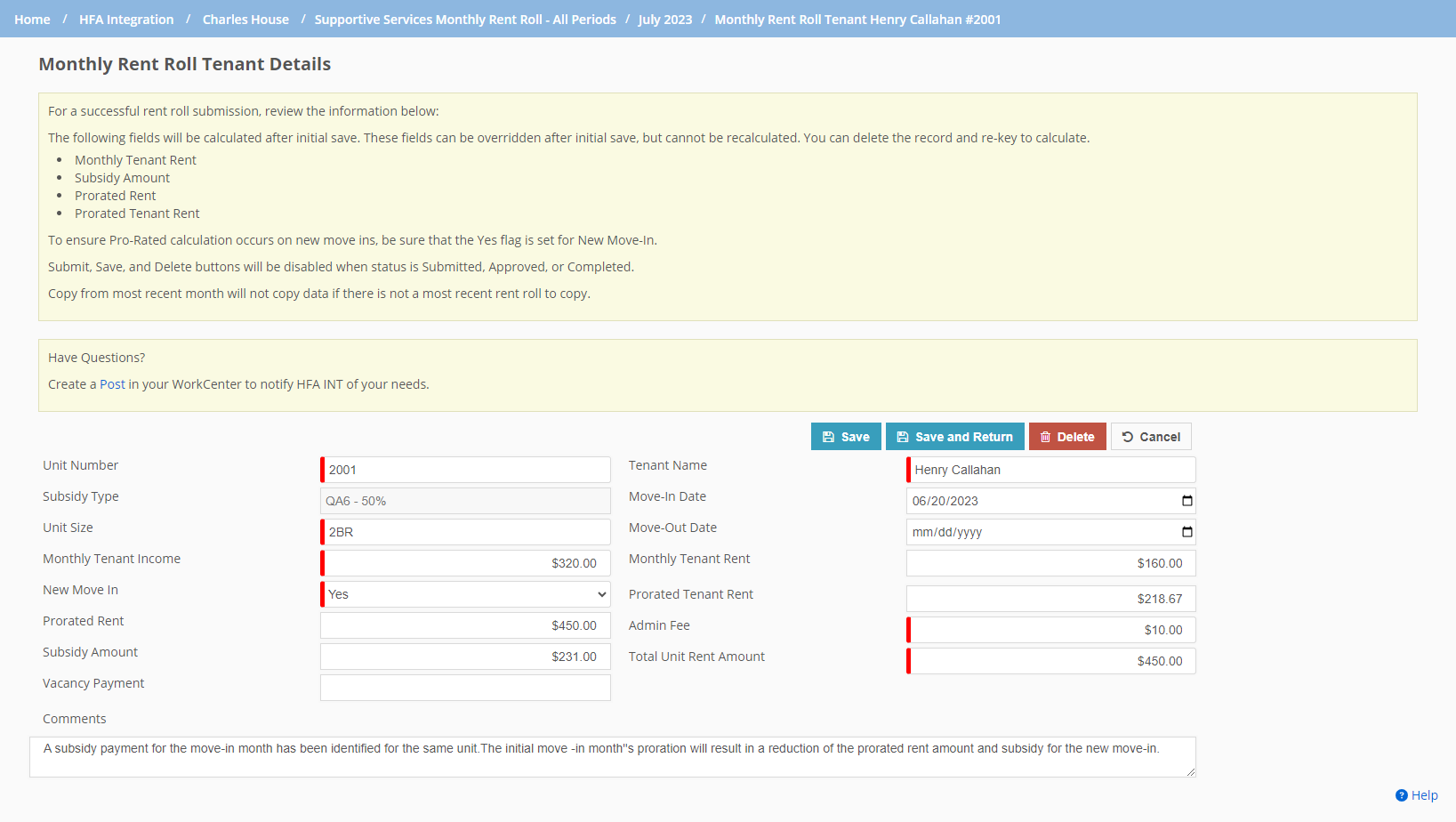
Upon initial creation of the record, the system calculates some of the fields. You can edit these fields after the initial save; the system will not update the calculations.
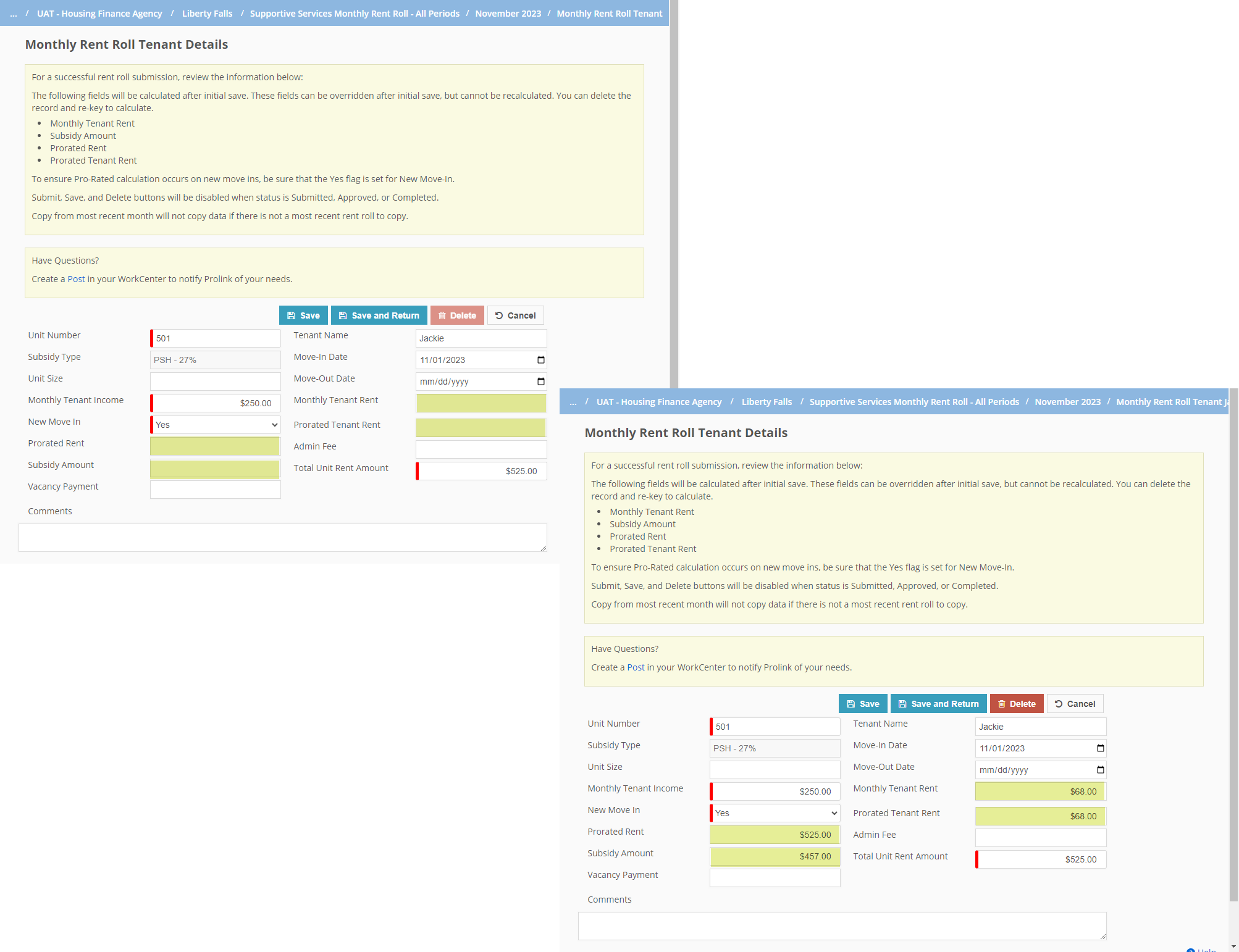
Field | Calculation |
|---|---|
Monthly Tenant Rent | Monthly Tenant Income multiplied by the Subsidy Income Percent entered in the PL_SupportiveServicesRentRollSubsidy picklist. Example: If Monthly Tenant Income = $500 and Income Percent is 27%, then system will calculate as follows: 500 * 27% = $135. $135 would be the tenant paid rent. If the agency has configured the system to do so, the app will round the system calculated value for this field up or down to the nearest dollar. |
Prorated Rent | If New Move In = Yes, then ((Unit Total Rent / Number of Days in Prorated Month) x Number of days Unit occupied) + Additional Month(s) Rent; if New Move In = No, then no prorated rent is calculated. |
Prorated Tenant Rent | If New Move In = Yes, then ((Monthly Tenant Rent / Number of Days in Prorated Month) x Number of days Unit occupied) + Additional Month(s) Tenant Rent; if New Move In = No, then no prorated tenant rent is calculated. |
Subsidy Amount | If New Move In = Yes, then Prorated Rent - Prorated Tenant Rent; if New Move In = No, then Unit Total Rent - Monthly Tenant Rent; if vacancy payment is greater than 0, then subsidy equals vacancy payment. If the agency has configured the system to do so, the app will round the value for this field up or down to the nearest dollar upons saving the record. When you create a new Move-In record, the system checks if subsidy has been paid previously for the move-in month for the unit number. If subsidy is found paid, then the system will not prorate the subsidy amount for the month. |
Tip
If you want to have the system perform calculations after the initial record save, you will need to delete the record and re-add it, ensuring the New Move-In field value = Yes.
After all tenant details are entered for the year and month, you can submit the rent roll to the agency.